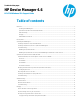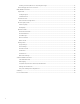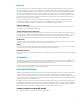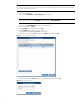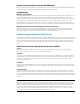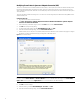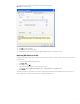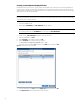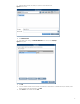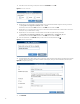HP Device Manager 4.6 - HP t5740 Windows XPe Support Guide
15. In the Pause Sub-Task dialog, set the pause duration to 5 seconds and click OK.
Figure 8. Pause Sub-Task editor
16. Repeat steps 4–6 to add another Command subtask to re-enable the SEP firewall using the following command:
“C:\Program Files\Symantec\SPA\Smc.exe" –start
Include the quotes. Ensure that Yes is selected for the Wait option and then click OK.
17. Repeat steps 13–15 to add another 5 second pause. This ensures that the SEP firewall is started before the import.
The import only succeeds if SEP is running.
18. Repeat steps 4–6 to add another Command subtask to start SEP using the following command:
“C:\Program Files\Symantec\SPA\Smc.exe” -importadvrule Z:\Temp\hpdm_45.sar
Include the quotes. Ensure that Yes is selected for the Wait option and then click OK.
19. In the Template Editor, click Save As. Then, provide a name for the template and click
OK
.
Figure 9. Enter New Template Name
20. The Package Description Editor dialog opens. In this dialog, enter the details of the deployment package for the SEP
rules file. Necessary details include: Title, Installation Space (bytes), OS Type, Thin Client Models, and Description.
Figure 10. Package Description Editor
21. Click Generate.
10