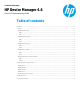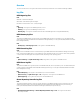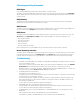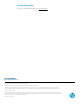HP Device Manager 4.6 - General Troubleshooting Guide
Collecting userful log information
HPDM Agent
First, upload the HPDM Agent logs files with a Capture File task or copy them locally.
The default log level of the HPDM Agent log files is Error. If your issue can be reproduced, set the Log Level to Information
with a Configure Agent task. Then, reproduce the issue. Finally, upload the HPDM Agent logs files with a Capture File task or
copy them locally.
HPDM Gateway
The default log level of the HPDM Gateway log files is Trace. You do not need to change the log level. Copy the HPDM
Gateway logs to another folder and compress them to a package.
HPDM Console
The default log level of the HPDM Console log files is Warn. Only Warn and Error logs will be printed. Copy the HPDM Consol
logs if you see the keyword Exception in them, and then compress them to a package.
HPDM Server
The default log level of the HPDM Server is Warn. Only Warn and Error logs will be printed. If you have a server issue, open
server.conf, change hpdm.log.level to Debug, and then restart the HPDM Server. Set the following flags to true:
• hpdm.log.gateway=false
• hpdm.log.console=false
• hpdm.log.task=false
• hpdm.log.db=false
• hpdm.log.masterController=false
After reproducing the issue, copy the HPDM Server logs to another folder and compress them to a package.
Master Repository Controller
The default log level of HPDM Master Repository Controller is Error. Only the error log will be printed. If your issue is related
to the Master Repository Controller, open Controller.conf, change LogLevel to 2, and then restart the Master Repository
Controller. After reproducing the issue, copy the HPDM Server logs to another folder and compress them to a package.
Troubleshooting
1. The HPDM components (HPDM Console, HPDM Server, HPDM Gateway, HPDM Agent, and Master Repository Controller)
are not communicating correctly.
This problem is usually caused by the firewall. Often, you can ping the devices but HPDM does not work. See Appendix
B: Port reference
of the HPDM Administrator Guide for instructions to add rules or exceptions to the firewall.
HPDM also includes a port check tool. The path is <HPDM Install Path>\Console\bin\HPDMPortCheck. To use the tool, in
the command prompt, execute HPDMProtCheck.exe without parameters.
2. The HPDM Agent failed to download files.
Verify that the repository settings are correct.
Use a third-party tool to check whether the devices can access and download files from repositories. For WES and XPe,
use Windows Explorer. For HP ThinPro, use wget.
If you are using a hostname or FQDN as a repository’s address, try using the IP address. Some devices might not be
able to get the IP address from the hostname or FQDN. You can ping the hostname or the FQDN from the device to
verify whether it is a HPDM issue.
For more details, see HP Device Manager 4.6 Repository Management.
3. A WES HPDM Agent can do an Update Agent task, but it cannot image.
Verify the Shared Folder settings. Make sure that the Shared Folder and the FTP addresses point to same location.
For more details, see HP Device Manager 4.6 Repository Management.
4. The HPDM Gateway cannot connect to the HPDM Server, or the HPDM Gateway does not accept the tasks from the
HPDM Server.
Make sure that the server address of the HPDM Gateway points to the HPDM Server.
Verify that the correct NIC for the HPDM Gateway is selected, and then restart the HPDM Gateway.
3