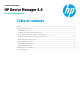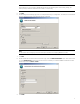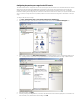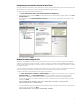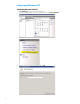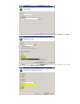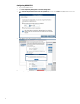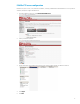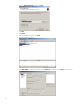HP Device Manager 4.6 - FTP Server Configuration
Configuring the external IPv4 address for the FTP site
You must specify the external address of the firewall (in most cases, this is just the IP address of the server itself) in the FTP
site configuration to accept passive connections when the Windows Firewall is enabled.
To configure the external IPv4 address for the FTP site:
1. Click Start > Administrative Tools > Internet Information Services (IIS) Manager.
2. In the Connections pane, expand the Sites node, select the FTP site you created earlier, and then double-click the FTP
Firewall Support icon.
3. Enter an IP address in the External IP Address of Firewall box. In this example, the IP address is the address of the
server itself.
4. In the Actions pane, click Apply.
Windows Firewall settings for FTP
In Windows Server 2008 R2, the built-in firewall service helps secure your server from network threats and is enabled by
default. If you use the built-in Windows Firewall, you need to configure your settings so that the HPDM and FTP traffic can
pass through the firewall. Note that you need to be logged on as Administrator or as a user that has administrator privileges
to configure the firewall.
You must configure an exception for both the control channel (port 21) and the port range for the passive data channel. This
can be done in the GUI for the Windows Firewall, but it is easier to add these rules from the command line.
To configure the Windows Firewall setting for FTP using the command line:
1. Click Start > All Programs > Accessories > Command Prompt. If not logged on as Administrator, be sure to right-click
Command Prompt and select Run as Administrator. This is required because User Account Control (UAC) in the
Windows Server 2008 R2 operating system prevents non-Administrator account access to the firewall settings.
2. To add an inbound rule for the command channel and to allow connections to port 21, enter the following command
and then press Enter:
netsh advfirewall firewall add rule name="FTP (non-SSL)" action=allow
protocol=TCP dir=in localport=21
3. To disable stateful FTP filtering so that Windows Firewall does not block FTP traffic to the passive port range, enter the
following command and then press Enter:
netsh advfirewall set global StatefulFtp disable
5