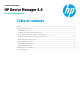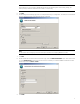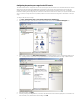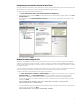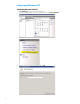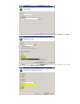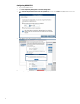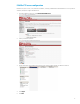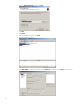HP Device Manager 4.6 - FTP Server Configuration
Configuring the passive port range for the FTP service
This section details how to configure the server-level port range for passive connections for the data channel from devices.
Although the FTP client used by the HPDM Agent on the devices supports both active and passive modes for the data
channel, the passive mode enables the device to initiate both control and data connections to the server, preventing a
firewall from filtering the incoming data port connection to the device from the server. However, to support a firewall on the
server, a passive port range needs to be specified, and the server’s firewall must be configured to allow traffic on this port
range.
To configure the passive port range:
1. Click Start > Administrative Tools > Internet Information Services (IIS) Manager.
2. In the Connections pane, select the server-level node, and then double-click the FTP Firewall Support icon.
3. Enter a range of values in the Data Channel Port Range box. The valid range for ports is 1024 through 65535. Ports
from 1 through 1023 are reserved for use by system services. This example uses the port range of 49152–65535.
4. In the Actions pane, click Apply.
5. A warning message indicating that the ports need to be added to the server firewall might appear. For information on
how to add the ports, see Windows Firewall settings. Click OK.
4