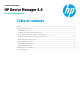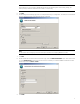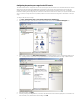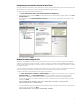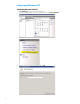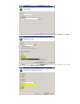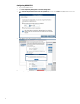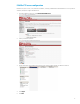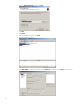HP Device Manager 4.6 - FTP Server Configuration
Overview
This document contains the following parts:
• Configuration of an IIS FTP server
• Configuration of FTP over SSL
• Configuration of a Filezilla FTP server
IIS FTP server configuration
Installing FTP v7.5 for IIS
If the FTP service is not already installed on the server, follow these steps to add the service. Otherwise, skip to Creating an
FTP site with basic authentication.
1. Click Start > Administrative Tools > Server Manager.
2. In the Server Manager, click Roles, and then click Add Roles to open the Add Roles Wizard.
3. Select Server Roles, select Web Server (IIS), and then click Next.
4. Click Next.
5. On the Select Role Services page, expand the FTP Server option. Then, select FTP Service.
6. Click Next.
7. On the Confirm Installation Selections page, click Install.
8. On the Results page, click Close.
Creating an FTP site with basic authentication
This section details how to create a new FTP site to which the HP Device Management (HPDM) Server, as well as the HPDM
Agents, can connect for read and write access using basic authentication. Before creating this site, ensure that you create a
user account from which the FTP service can authenticate. This example uses a local user account with the username
hpdmadm.
To create the FTP site:
1. Click Start > Administrative Tools > Internet Information Services (IIS) Manager.
2. In the Connections pane of the IIS 7 Manager, expand the root server node, and then select the Sites node.
3. In the Actions pane, click Add FTP Site. Or, right-click the Sites node in the Connections pane and select Add FTP Site
from the pop-up menu. The Add FTP Site wizard opens.
4. On the Site Information page, enter a name for the FTP site, and select a path on the local system to use as the content
(or root) directory. This example uses the site name HPDM-Repository and the root path C:\inetpub\ftproot.
2