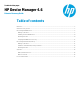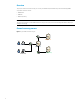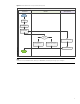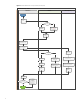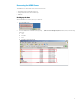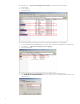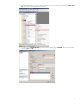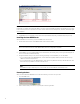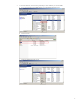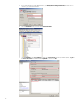HP Device Manager 4.6 - Disaster Recovery Guide
E. The backup file is now available in c:\ disk.
Note
PostgreSQL is a database integrated with HPDM, so its data is aligned with HPDM installation path. MS SQL Server provides
tool to do backup and restore operations. It is best to use the same version of MS SQL Server; otherwise, the backup might
be incompatible.
5. The HPDM Server is now backed up. If you plan to back up the Master Repository, see Master Repository recovery.
Installing the clean HPDM Server
After the HPDM Server is backed up, prepare an HPDM Server environment.
1. Download the same version of the HPDM installer as the one that crashed.
Note
Be sure to use the same version of the HPDM installer; otherwise, it might be incompatible.
2. Install HPDM. If you are reinstalling HPDM on the crashed device, the installer guides you through uninstalling the old
version. You can also uninstall it manually.
3. During the database setup process, do the following, depending on which database you use with HPDM:
• If you usePostgreSQL as the HPDM database, create a default PostgreSQL database, and then set a temporary
HPDM root username and password.
• If you use MS SQL Server as the HPDM database, create a temporary database directing to the MS SQL Server, and
then set a temporary HPDM root username and password.
Note
This database is only for temporary use, so do not write over a useful database in the MS SQL Server.
Restoring the data
After you have installed the HPDM Server in a clean environment, you must recover your data.
1. Stop the HPDM Server.
2. Restore the files that you backed up. Copy and paste over the original files.
8