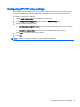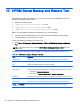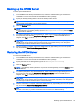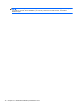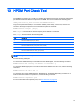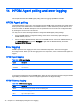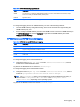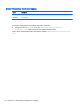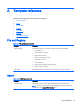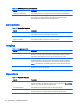HP Device Manager 4.6 Administrator Guide
Table 14-2 HPDM Gateway logging (continued)
Level Description
WARN Low-level error; for example, HPDM Gateway failed to connect to Console/Server at this time, maybe
Server is not ready, but HPDM Gateway will retry later
ERROR Significant errors
FATAL High-level error; the error will usually prevent HPDM Gateway from running normally
To change the logging level for an HPDM Gateway, use one of the following methods:
●
Use the HPDM Gateway configuration dialog, which can be accessed from right-clicking the
HPDM Gateway tray icon.
●
Send a Configure HPDM Gateway task from the HPDM Console. Choose an HPDM Gateway in
the HPDM Gateways tab and click Configure or right-click the HPDM Gateway and select
Configure HPDM Gateway.
HPDM Server and HPDM Console logging
Table 14-3 HPDM Server and HPDM Console logging
Level Description
DEBUG Low-level debugging information
INFO Logs of running information, contains no errors
WARN Logs with warning, means something unexpected happened
FATAL Fatal errors
To change the logging level of the HPDM Server:
▲
Change the value of hpdm.log.level in the file /Server/conf/server.conf, which is
located in the HPDM installation folder.
Log files for the HPDM Server are located in /Server/logs/.
To change the logging level of the HPDM Console:
▲
Change the value of hpdm.log.level in the file /Console/conf/server.conf, which is
located at %programdata%/Hewlett-Packard/HP Device Manager.
TIP: The %programdata% folder is an accessible folder under the Windows UAC policy. It
refers to either C:\ProgramData or C:\Documents and Settings\All Users
\Application Data, depending on the operating system.
Log files for the HPDM Console are located in /Console/logs/.
Error logging 79