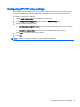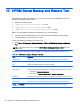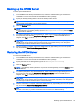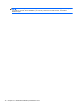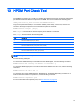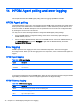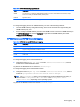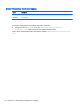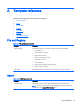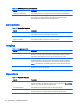HP Device Manager 4.6 Administrator Guide
Backing up the HPDM Server
To back up the HPDM Server:
1. In the HPDM Server Backup and Restore Tool, select the authentication type and enter the
credentials of a user account that has the database owner privilege.
2. Specify an already-existing folder in which the backup will be stored.
TIP: Each backup creates a new sub-folder that contains all the backup content, so you can
use the same parent folder to store all the backups.
3. Click the Back up button.
NOTE: If the Backup Folder path points to a folder that does not already exist or to a sub-folder
that corresponds to an existing backup (such as DMBackup20121107145359), then the Back
up button will be disabled.
4. You will be prompted to stop the HPDM Server, which can be done by right-clicking its icon in
the system tray and selecting Stop Device Management Server. After the HPDM Server is
stopped, click Yes to continue.
CAUTION: The prompt will not appear again if the HPDM Server is not actually stopped. If the
HPDM Server is not stopped, the tool cannot ensure a successful backup, even though the
process might continue and finish with a success message.
5. After the backup is complete, restart the HPDM Server by right-clicking its icon in the system
tray and selecting Start Device Management Server.
Restoring the HPDM Server
To restore the HPDM Server:
1. In the HPDM Server Backup and Restore Tool, select the authentication type and enter the
credentials of a user account that has the database owner privilege.
2. Specify the folder of an existing backup (such as DMBackup20121107145359).
3. Click the Restore button.
NOTE: If the Backup Folder path does not point to an existing backup, then the Restore button
will be disabled.
4. You will be prompted to stop the HPDM Server, which can be done by right-clicking its icon in
the system tray and selecting Stop Device Management Server. After the HPDM Server is
stopped, click Yes to continue.
CAUTION: The prompt will not appear again if the HPDM Server is not actually stopped. If the
HPDM Server is not stopped, the tool cannot ensure a successful restoration, even though the
process might continue and finish with a success message.
5. After the restoration is complete, restart the HPDM Server by right-clicking its icon in the system
tray and selecting Start Device Management Server.
TIP: The HPDM Server will not restart if the restoration failed and terminated during the
process. In this case, try another restoration from the same or a different backup.
Backing up the HPDM Server 75