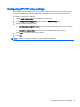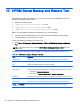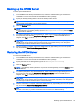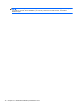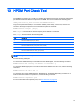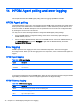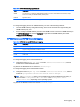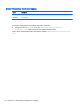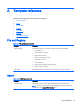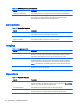HP Device Manager 4.6 Administrator Guide
12 HPDM Server Backup and Restore Tool
The HPDM Server Backup and Restore Tool can back up and restore the HPDM Server files and
database, including the following items:
●
Database schema and data
●
[HPDM Installation Root]\Server\task folder
●
[HPDM Installation Root]\Server\template folder
●
[HPDM Installation Root]\Server\template_plugins folder
Before using the HPDM Server Backup and Restore Tool, note the following:
●
This tool requires the credentials of a user account that has the database owner privilege.
●
The HPDM Server must be version 4.5 or later.
To start the HPDM Server Backup and Restore Tool:
▲
Click Start > All Programs > Hewlett-Packard > HPDM > HPDM Server Backup and Restore
Tool.
TIP: In Windows Server 2012, click the HPDM Server Backup and Restore Tool tile on the
Start screen.
The following table describes the fields available in the HPDM Server Backup and Restore Tool.
Table 12-1 HPDM Server Backup and Restore Tool fields
Field Description
Database Type Displays the database type, either PostgreSQL or MS SQL Server (cannot be edited)
Host Displays the HPDM Server hostname or IP address (cannot be edited)
Port Displays the database’s listening port (cannot be edited)
Database Displays the database name (cannot be edited)
Authentication Allows the user to select the authentication type, depending on the database type, as follows:
●
PostgreSQL—Database Authentication
●
MS SQL Server—Database Authentication or Windows Authentication
Username Allows the user to enter the username for an account that has the database owner privilege
Password Allows the user to enter the password for an account that has the database owner privilege
Backup Folder Allows the user to specify an already-existing folder in which the backups will be stored
NOTE: The Messages pane on the right-hand side of the tool will display progress and results during a backup or
restoration.
74 Chapter 12 HPDM Server Backup and Restore Tool