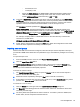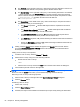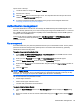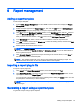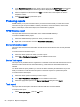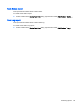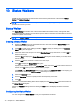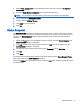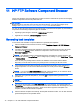HP Device Manager 4.6 Administrator Guide
11 HP FTP Software Component Browser
The HP FTP Software Component Browser provides a means to automate the process of leveraging
software components from the HP public FTP site.
IMPORTANT: This features requires Internet access. If the system running the HPDM Console or
Master Repository Controller cannot access the Internet directly, you must first configure proxy
settings. See
Configuring HP FTP proxy settings on page 73 for more information.
You can use the HP FTP Software Component Browser to generate task templates by downloading a
component. The following component types are available:
●
Operating system images—Generate _Deploy Image templates
●
Applications—Generate _File and Registry templates
Generating task templates
To use the HP FTP Software Component Browser to generate task templates:
1. Start the HPDM Console and from the menu, select Template > Import > HP FTP Software
Component Browser.
2. The dialog will retrieve image and application component information from the HP FTP server.
You can use the Search function to filter the components. Select one item, then click the
Generate Templates button.
NOTE: If the HPDM Console or the Master Repository Controller has no direct access to the
HP FTP site, click the Proxy Settings link to configure proxy settings, or go to Main Menu > Tools
> Configurations.
Once set, the proxy settings will be stored in the database. All consoles and the Master
Repository Controller will use same proxy settings when connecting the HP FTP server.
3. The Package Description Editor dialog will show the default information of the application or
image component. You can use the default information or modify it, then click the Generate
button.
NOTE: If you click the Thin Client Models text field, a dialog will allow you to select thin client
models. This value will affect the application/image deployment.
4. Select the OS to generate templates to, and click OK. A template will be generated in the
specified OS.
NOTE: If you select more than one OS, under every OS tabbed panel, one template will be
generated.
5. You can see the template in the Task Templates tab of the task pane. The template status is
Transferring. The component from the HP FTP Server will be transferred in the background, and
it will be stored in the Master Repository, which stores files as payload of templates. The
template is invalid until the transfer completes.
6. After the transfer completes successfully, the template will become valid. You can then send the
generated template to the specified device.
72 Chapter 11 HP FTP Software Component Browser