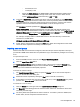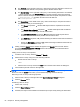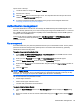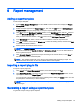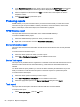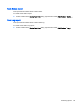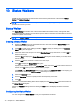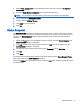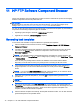HP Device Manager 4.6 Administrator Guide
1. Select Tools > Configuration from the HPDM Console’s menu bar to open the Configuration
Management window.
2. Select the Status Walker Configuration item in the left-hand tree pane.
NOTE: You can display a short description of each option by clicking in the option field.
3. Enter a value for the Walking Group Size.
4. Define a value for Walking Timeout.
5. Click Apply to save the settings.
6. Click OK.
Status Snapshot
The Status Snapshot tool takes a snapshot of the network, that is, it creates a report of the devices’
status and stores it on the server to be displayed when the tool is opened. This tool does not work in
real time. The Status Snapshot settings allow the administrator to schedule the walk and set the
frequency.
1. Display the Tools menu from the HPDM Console’s menu bar and select Status Snapshot. The
Status Snapshot dialog box will appear.
2. Click Add to create a new status snapshot schedule, or Edit to modify an existing one. The
Schedule Editor dialog box will appear.
3. Schedule the status snapshot task by specifying its Frequency and the Start Time.
4. Click OK.
5. Click Close.
The results of the scheduled status snapshot tasks will be displayed in the Status Snapshot Tasks
pane at the bottom of the Status Snapshot dialog box.
Selecting a Finished status snapshot task then clicking the View button will display information about
the devices found.
Status Snapshot 71