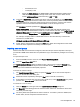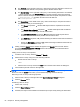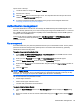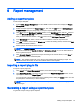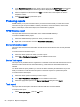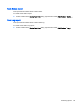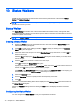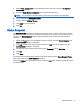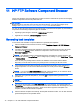HP Device Manager 4.6 Administrator Guide
3. The system will prompt you to create and confirm the KeyStore password.
4. In the Create KeyStore Password dialog box, enter a KeyStore Password and confirm the
password in the Re-enter Password field.
5. Click the OK button.
To import Authentication Key(s):
1. Click the Import Key(s) button in the Key Management window to display the Import dialog box.
2. Browse for the exported *.ks file, then click the Import button.
3. The system will prompt you to enter the KeyStore password.
4. Enter the KeyStore Password then click the OK button.
Viewing the Key Update Log
To view the Key Update Log, click the View Update Log button in the Key Management window.
In the Key Update Log List you can view all the log times and events. You can remove all the logs by
clicking the Clear All Logs button.
HPDM Gateway access control
The HPDM Server will maintain the acknowledge status of an HPDM Gateway which is specified by
the user from the HPDM Console. When an HPDM Gateway is discovered by the HPDM Server, the
HPDM Gateway is set as Unknown status. The HPDM Server will not establish any connection with
an HPDM Gateway nor receive any messages sent by the banned HPDM Gateway unless the HPDM
Gateway is acknowledged.
To control HPDM Gateway access manually:
1. Select Tools > Authentication Management > HPDM Gateway Access Control from the HPDM
Console’s menu bar to display the Authentication dialog box.
2. Enter your password then click OK. The HPDM Gateway Access Control window will appear.
3. Select an HPDM Gateway from the HPDM Gateway Access Control List, then click the
Acknowledge or Ban button to recognize or ban the selected HPDM Gateway.
NOTE: If the Manually control HPDM Gateway access option is unchecked, the HPDM Gateway
with the Unknown status is regarded as Acknowledged. When this option is selected, the HPDM
Gateway with the Unknown status is regarded as Banned and you need to configure the status of the
HPDM Gateway manually.
66 Chapter 8 Security management