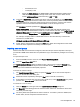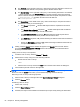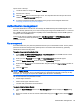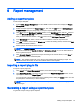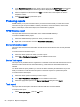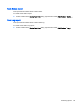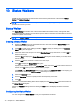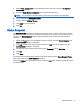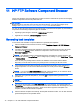HP Device Manager 4.6 Administrator Guide
Import Users or Groups:
1. Locate the Users or Groups with Browse or Search.
2. Add the User or Group.
3. Click the Import button in the lower right corner. The imported Users and Groups will now be
visible in the User Management dialog box.
4. If a Group has been imported, the privileges of the group must be assigned. Please see
Assigning permissions to groups on page 61.
Authentication management
Since the HPDM Server can discover and manage all HPDM Gateways and HPDM Agents on the
network, a security problem may occur due to the improper usage of the HPDM Server. To overcome
this, HPDM provides an authentication capability for the HPDM Gateways and the HPDM Agents to
recognize a secure HPDM Server.
There are two tools for providing authentication: Key Management and HPDM Gateway Access
Control. These are accessed by selecting Tools > Authentication Management in the HPDM
Console’s menu bar.
Key management
An Authentication Key is a plain text password which is input on the HPDM Console. The key will be
passed to the devices during the key update process. The devices will check the key passed by
HPDM Server when executing tasks.
To update the current Authentication Key:
1. Select Tools > Authentication Management > Key Management in the HPDM Console’s menu
bar to display the Authentication dialog box.
2. Enter your user Password then click OK. The Key Management window will appear.
3. Click the Update Current Key button to display the Update Key dialog box.
4. Enter the new Password (i.e. the Authentication Key) and specify the Expire Interval (number of
days).
5. Click the OK button.
NOTE: Expire Interval is the time that the password (Key) keeps valid. If an HPDM Agent cannot
contact an HPDM Gateway for key information before a specified time (Expiration Interval), the Key
will expire, (i.e., no longer in use) and the HPDM Agent will revert to its initial key.
HP recommends that user passwords contain:
●
at least eight characters
●
letters of both upper and lower cases
●
numbers and punctuations as well as letters
To export all Authentication Key(s):
1. Click the Export All Key(s) button in the Key Management window to display the Export dialog
box.
2. Browse for a folder to save the current authentication key(s) as a *.ks file, then click the Export
button.
Authentication management 65