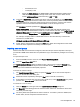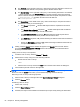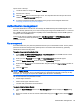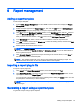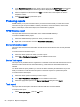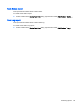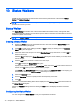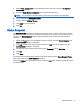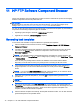HP Device Manager 4.6 Administrator Guide
a. The Attribute, on the left side of the query, offers several common attributes to search on. If
the desired search attribute is not present, type the attribute into this field.
b. The Search Value, on the right side of the query, is what is being searched for. An asterisk,
*, can be used as part of the Search Value. This permits searching when the full Search
Value is unknown. Example: Searching Attribute UID with an Equals comparison for Value
*.smith@testnet.com will match all users with a UID that end
with .smith@testnet.com.
c. The Comparison, in the middle of the query, offers several ways to compare the value of
the attribute to what you are searching for.
●
The Equals comparison, =, will find LDAP objects that are equivalent to the search
value.
●
The Greater than or Equals comparison, >=, will find LDAP objects with an attribute
value that is numerically larger than the search value.
●
The Less than or Equals comparison, <=, will similarly find LDAP objects with an
attribute value that is numerically smaller than the search value.
●
The Similar to comparison, ~=, permits searching for attribute values that are similar to
the search value.
●
Finally, the Not Equals comparison, !=, permits searching for attribute values that are
not equivalent to the search value.
4. Finally, press the Search button. Results will appear in the Search tree to the left. See the
procedure To browse for a User or Group earlier in this section for more information about
browsing the search results.
Adding a User or Group to be Imported:
1. Locate the User or Group, either by Browse or Search.
2. Add the User or Group using one of the following methods:
●
Double-click the User or Group.
—or—
●
Click the User or Group and click the Add button near the bottom left of the dialog box.
3. The User/Group should now be on the right side.
NOTE: The Users and Groups are not imported until the Import Button in the bottom right is clicked.
Be sure to click the Import button when you are finished importing Users and Groups.
Removing a User or Group from being Imported:
1. Select a User or Group on the right side of the Import Users and Groups dialog box.
2. Click the Remove button.
Examining a User or Group:
1. Click a User or Group.
2. Click the Show Attributes button.
3. If desired, this object can be added to the User/Group to Import list by clicking the Add button.
64 Chapter 8 Security management