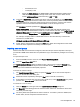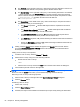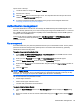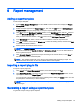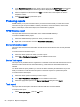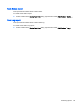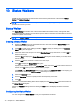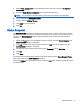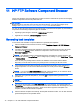HP Device Manager 4.6 Administrator Guide
◦
dc=testnet,dc=com
◦
o=company,c=US
●
Specify the RDN Attribute. The RDN (Relative Distinguished Name) attribute is the
LDAP attribute that specifies the login name of the user. Common values for this
include sAMAccountName (Active Directory), UID, and CN.
8. Configure a Search User. This Search User will be used in two situations: by the Import Users
and Groups dialog box to browse the LDAP Server, and to dynamically determine the members
of an imported Group. Unless the LDAP supports anonymous search, a search user must be
specified. Leave the Username and Password blank to use the anonymous user.
This Username should be specified as a Distinguished Name.
Active Directory Note: The Distinguished Name uses the LDAP CN attribute instead of the
regular login name. To determine the LDAP CN, on the Domain Controller, open Active Directory
Users and Computers, and double-click the search user. On the General tab of this Properties
window is shown the Display Name. This Display Name is the LDAP CN.
For example, a Display Name of “HPDM search user” in the Users directory of the domain
“testnet.com”, the DN will be:
CN=hpdm search user,CN=Users,DC=testnet,DC=com
9. Finally, test the configuration by clicking the Test button. When the configuration for the LDAP
server has been completed successfully, this test will pass.
Importing users and groups
Now that the LDAP server has been configured, Users and Groups must be imported. This Import
process tells HPDM which LDAP users are permitted to log in, and what their privileges are once they
do so.
To open the Import Tool:
1. From the HPDM Console’s menu bar, click Tools > User Management.
2. Click the Import from LDAP button.
The Import Users and Groups dialog box allows a User or Group to be located via Browse and
Search. The properties of a LDAP object can be evaluated with the Show Attributes button. Users
and Groups can be added and subsequently imported.
To browse for a User or Group:
1. The Import Users and Groups dialog box opens in Browse mode. A tree of LDAP objects is
shown in the left side of the dialog box.
2. Directories can be expanded by clicking the Plus button to the left of a Directory.
3. Some places in the LDAP tree may have many results. If so, a blue Show 20 more entry will be
present. Click Show 20 more to show more results.
To search for a User or Group:
1. Click the Search tab in the upper left of the Import Users and Groups dialog box.
2. The Base DN is the starting point from which the search will be run. All searches will be done
recursively from this origin.
3. The Query allows the specification of what to search for. It contains 3 parts: the Attribute, the
Search Value, and the Comparison between the two.
User management 63