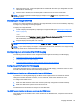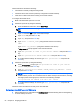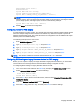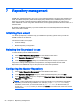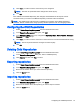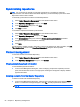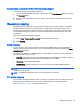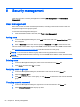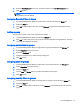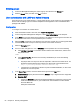HP Device Manager 4.6 Administrator Guide
Deleting groups
1. In the User Management dialog box, select a group from the list in the Groups tab.
2. Click the Delete button, and then click Yes to confirm.
User authentication with LDAP and Active Directory
Users and groups in an Active Directory, or other LDAP servers, can be used to log in to HPDM. This
allows reuse of existing login accounts and simplifies the management of who has administrative
privileges with HPDM.
Configuration
To configure a connection to a LDAP Server:
1. From the HPDM Console’s menu bar, click Tools > Configuration.
2. In the Configuration Management dialog box, select User Authentication in the left pane.
3. In the Host field, type the LDAP server hostname or IP address. If an encrypted connection will
be used, the LDAP server must be specified by the hostname.
4. Adjust the Port, if necessary. Port 389 is the most common port with TLS or Unencrypted LDAP
connections. Port 636 is the port commonly used for a SSL LDAP connection.
5. Select an Encryption type.
6. If a TLS or SSL encryption is in use, a Host Key must be specified. Do one of the following:
▲
Click Get Key From Host. A connection will be created to the LDAP server, and the Host
Key will be saved.
—or—
▲
Click Import From File. Browse to the Host Key certificate file (in one of the following
formats):
●
Key Export File: Host keys can often be exported to a file from the LDAP server. For
the Microsoft Active Directory/IIS platform, this Export File can be obtained from
http://<your-ldap-server>/certsrv/certcarc.asp.
●
Java Keystore: A hpdmcert.key file from a previous HPDM installation, or other Java
Keystore file, can be imported.
7. In the Server Type section, choose a LDAP server type from the Type menu.
a. Active Directory: Specify the Active Directory Domain. Only a single Domain is supported.
b. Generic LDAP:
●
Specify the Base DN. A Base DN (Distinguished Name) is required to connect to the
LDAP Server. Please refer to your LDAP server documentation for further details
about the Base DN.
Examples of Base DNs:
62 Chapter 8 Security management