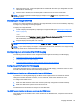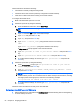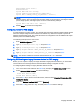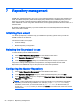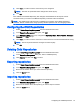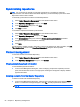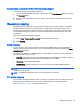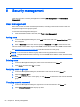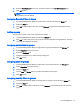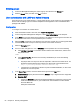HP Device Manager 4.6 Administrator Guide
3. Enter the New Password for the user, and then re-enter it in the Confirm Password field.
4. Click OK to finish.
NOTE: When you log in as root for the first time, it is strongly recommended that you change
the password from the default.
Assigning Security Filters to Users
1. In the User Management dialog box, double-click a user from the list in the Users tab.
2. Select the Filter tab.
3. Click Add to add the filter to this user, or click Remove to remove the security filter from this
user.
Adding a group
Groups can be used to control user permissions in HPDM.
1. In the User Management dialog box, select the Groups tab.
2. Click Add to add a new group. This group can now be assigned a set of permissions, and then
users can be assigned to this group.
Assigning permissions to groups
1. In the User Management dialog box, right-click on a group from the list in the Groups tab.
2. Select Properties in the pop-up menu.
3. Select the Privileges tab.
4. Select the permissions you wish to assign to the group.
5. Click OK to finish.
Assigning users to groups
1. In the User Management dialog box, right-click on a group from the list in the Groups tab.
2. Select Properties in the pop-up menu.
3. Select the Users tab.
4. Use the Add and Delete buttons to modify the members of this group.
5. Click OK to finish.
Assigning security filters to groups
1. In the User Management dialog box, double-click on a group from the list in the Groups tab.
2. Select the Filter tab.
3. Click Add to add the filter to this group, or click Remove to remove the security filter from this
group.
User management 61