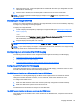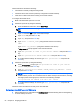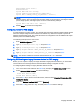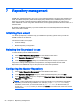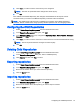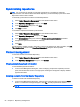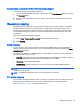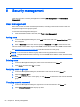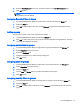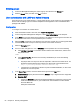HP Device Manager 4.6 Administrator Guide
8 Security management
There are two forms of security management in HPDM: User Management and Authentication
Management.
User management
Each user account can have customized permissions, according to their level of need. These are
assigned through the user groups system.
To view the User Management dialog box:
▲
From the HPDM Console’s menu bar, click Tools > User Management.
Adding users
1. In the User Management dialog box, click Add to add a new user. The Create New User dialog
box will appear.
2. Enter a Username for the new user and specify a Password. Click OK to create the new user.
This user name can be used to log in to the HPDM Console the next time the HPDM Console starts.
See
Assigning users to groups on page 60 to add the new user to a user group.
NOTE: The user must be added to a group before it has any permissions to use HPDM.
NOTE: Multiple HPDM Consoles cannot log on to the HPDM Server with the same username at the
same time.
Deleting users
1. In the User Management dialog box, select a user from the list in the Users tab.
2. Click Delete, and then click Yes to confirm.
Assigning users to groups
1. In the User Management dialog box, double-click a user from the list in the Users tab.
2. Select the Member Of tab.
3. Click Add to add the user to a new group, or click Remove to remove the user from the selected
group.
Changing a user's password
1. In the User Management dialog box, right-click on a user from the list in the Users tab.
2. Select Change Password from the pop-up menu.
60 Chapter 8 Security management