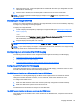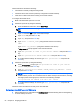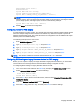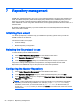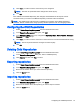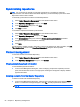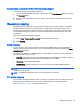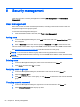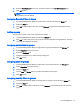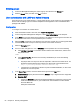HP Device Manager 4.6 Administrator Guide
Synchronizing repositories
TIP: It is not required to manually synchronize repositories or to schedule an automatic
synchronization. The relevant files in the Master Repository are automatically synced to the Child
Repositories when a task is started.
To manually synchronize all content to all Child Repositories:
1. Select Tools > Repository Management from the HPDM Console menu.
2. In the Repository Management dialog box, click Sync.
3. In the Synchronization dialog box, click Sync.
4. Click Yes to confirm.
To schedule a repeated automated synchronization:
1. Select Tools > Repository Management from the HPDM Console menu.
2. In the Repository Management dialog box, click Sync.
3. In the Synchronization dialog box, select the Enable schedule synchronization checkbox.
4. Configure the options and schedule as necessary.
5. Click Save.
Synchronization, whether manual or automatic, is done in the background. After completion, the Last
Time Synchronized column in the Repository Management dialog box will be updated.
Content management
To view the contents of the Master Repository:
1. Select Tools > Repository Management from the HPDM Console menu.
2. In the Repository Management dialog box, click Content.
Viewing detailed payload information
To view detailed payload information:
▲
In the Content Management dialog box, select a category (except Files Captured) in the left
panel, then double-click an item in the right panel. A dialog box will appear to display detailed
payload information.
Deleting contents from the Master Repository
To delete contents from the Master Repository:
▲
In the Content Management dialog box, select an item in the right panel, then click the Delete
button. A confirmation message will appear. Click Yes, and the payload will be deleted.
NOTE: The built-in contents can’t be deleted.
58 Chapter 7 Repository management