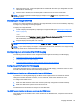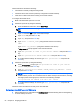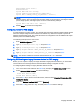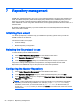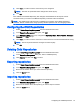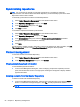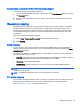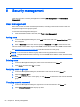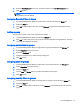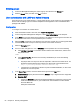HP Device Manager 4.6 Administrator Guide
4. Click Test if you want to test the connections you've configured
NOTE: The tests are performed before changes are saved anyway.
5. Click OK.
If the address of the Master Repository was changed, the HPDM Server will drop the current
connection and try to connect to the Master Repository Controller at the new address.
NOTE: The HPDM Server will need time to establish the connection to the Master Repository
Controller. Wait for a while before doing repository-related operations such as managing content.
Configuring the Child Repositories
1. Select Tools > Repository Management from the HPDM Console menu.
2. In the Repository Management dialog box, click Add.
3. In the Repository Editor dialog box, configure the Repository Name, Server Address, Username,
Password, and Path settings.
4. Click Test if you want to test the connection to the FTP server or the shared folder before saving.
NOTE: The test is performed before changes are saved anyway.
5. Click OK.
Deleting Child Repositories
1. Select Tools > Repository Management from the HPDM Console menu.
2. In the Repository Management dialog box, select a Child Repository.
3. Click Remove, and then click Yes to confirm.
Exporting repositories
1. Select Tools > Repository Management from the HPDM Console menu.
2. In the Repository Management dialog box, click Export.
3. Browse to the location where you want to save the repository.
4. Click the Export button.
Importing repositories
1. Select Tools > Repository Management from the HPDM Console menu.
2. In the Repository Management dialog box, click Import.
3. Browse to the location where the repository you want to import is located.
4. Click the Import button.
Configuring the Child Repositories 57