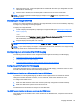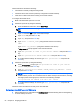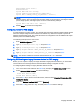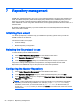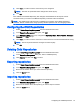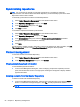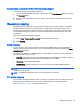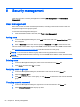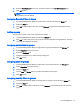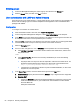HP Device Manager 4.6 Administrator Guide
These instructions assume the following:
●
The network is already configured using DHCP.
●
The DHCP server has not been previously configured for a PXE bootstrap.
●
There are no other TFTP servers running on the same network.
To configure the DHCP server:
1. Make sure that DHCP option 43 is not set.
2. Add DHCP option 60 by doing the following:
a. From the Windows Start menu, select Start > Run.
TIP: In Windows Server 2012, right-click the lower-left corner of the desktop and select
Run.
b. Type Cmd and click OK to open a Command Prompt.
c. Type netsh and press the Enter key.
d. Type dhcp and press the Enter key.
e. Type server \\<server_name> (using the UNC name for the server).
—or—
Type server <ip_address> (using the IP address of the server).
A dhcp server > prompt appears in the command window.
f. Type add optiondef 60 <name of your choice> STRING 0 and press the Enter
key.
g. Type set optionvalue 60 STRING “PXEClient“ and press the Enter key.
h. To confirm that the settings are correct, type show optionvalue all and press the
Enter key.
3. Add DHCP option 201 by doing the following:
a. At the dhcp server > prompt, type add optiondef 201 <name of your choice>
STRING 0 and press the Enter key.
b. Type set optionvalue 201 STRING ‘<HPDM_Gateway_IP_Address>’ ‘40003’
and press the Enter key.
NOTE: The <HPDM_Gateway_IP_Address> is the address of the server running the
HPDM Gateway service. This command must be written exactly as shown above, including
the single quotes and single space, as shown in the following example:
set optionvalue 201 STRING ‘192.168.1.100’ ‘40003’
c. To confirm that the settings are correct, type show optionvalue all and press the
Enter key.
The DHCP server should then be ready to be used with PXE.
Configuring a Linux DHCP server for PXE imaging
1. Edit the DHCP server configuration file /etc/dhcpd.conf. Add the following lines to the beginning
of the file exactly as shown:
54 Chapter 6 Imaging operations