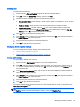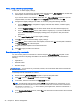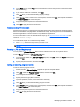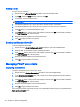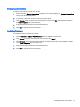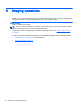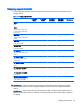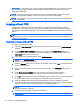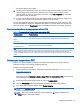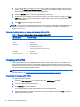HP Device Manager 4.6 Administrator Guide
The device will then reboot again.
10. The task pane in the HPDM Console will continue to indicate that the task is processing. The
captured image is being compressed. After the task is finished and the checksum of the
captured image is verified, a new template will appear in the Task Templates tab of the task
pane with the name you specified.
11. You can now use this template to apply the captured image to other devices by dragging and
dropping it onto devices in the device pane or folders in the device tree.
You can view information about the image associated with the template by double-clicking on the
name of the template to display the Template Editor dialog box. This will display the name and OS
type of the image. Click the View Details button, and detailed information of the image will appear.
Preserved settings during an image capture without PXE
Table 6-2 Preserved settings during an image capture without PXE
Operating system Preserved settings
WES 8
WES 7
WES 2009
All settings from the source device are preserved on both the source device and the captured
image except the hostname, network settings, domain settings, and write filter status.
HP ThinPro
HP Smart Zero Core
All settings from the source device are preserved on both the source device and the captured
image except the hostname and network settings.
TIP: For WES 7 and WES 2009, if the source device was joined to a domain prior to having its image captured, then
domain membership will be lost after capturing the image. It is recommended to remove the source device from any domain
prior to capturing the image. There is also a known issue where the Group Policy that controls the domain password
complexity will affect local user accounts, resulting in the user requirement to change the password to meet a more strict
criteria.
Deploying an image without PXE
There is not a preset template for deploying an image without PXE, but one can be created by
capturing an image or by importing an existing image file.
To deploy an image without PXE:
1. Create a deployment template by capturing an image without PXE (see
Capturing an image
without PXE on page 50).
—or—
From the menu, click Template > Import > Image Files > to deploy without PXE, and the wizard
will automatically create a deployment template.
2. Double-click on the deployment template to open the Template Editor.
3. Click the View Details button to view detailed information about the image package.
4. If the device uses a wireless network, select Cached Imaging.
NOTE: If the Cached Imaging option is selected, it requires enough free disk space on the
device to cache the image file.
NOTE: With cached mode, HPDM only supports deploying .ibr images to WES devices
or .dd.gz images to HP ThinPro devices.
Imaging without PXE 51