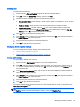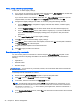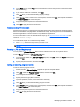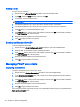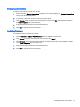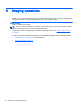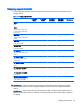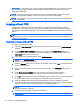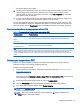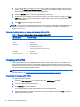HP Device Manager 4.6 Administrator Guide
IMPORTANT: PXE imaging does not work with the default HPDM Agent in an HP ThinPro 3 image
due to some folder name changes. Please update the HPDM Agent to the latest version before
attempting PXE imaging.
NOTE: File-based imaging is the current method used by HPDM for WES imaging. The original
imaging method used by HPDM in version 4.4.2 and prior was disk-based imaging.
NOTE: PXE imaging is not supported on the 6360t, t5400, or 4320t because the boot order change
tools are unavailable.
Imaging without PXE
Imaging without PXE is the recommended method of imaging with HPDM and requires that the
HPDM Agent on the target device is running when the imaging task is sent. The benefit of imaging
without PXE is that an HPDM Gateway is not required to be installed in the same subnet as the target
devices.
TIP: For WES, make sure that the devices can access the Master Repository’s shared folder and
have permission to write. The Group Policy might affect write permissions if the shared folder to be
accessed is in a domain.
Capturing an image without PXE
To capture an image without PXE:
1. Select the Task Templates tab in the task pane, and then double-click on the _Capture Image
template.
2. In the Template Editor - Imaging dialog box, enter a name in the Image Name field for the
captured image that will be stored in the Master Repository, and then enter information in the
Description field for the captured image.
3. If the device uses a wireless network, select Cached Imaging.
NOTE: If the Cached Imaging option is selected, it requires enough free disk space on the
device to cache the captured image.
4. Click the Save as button, enter a name for this template, and then click OK. A new template will
appear in the task pane.
5. Drag and drop this template onto a device in the device pane. The Task Editor dialog box will
appear.
6. In the Save result as template field, enter a name for the result template that will be
automatically created to enable you to apply the captured image to other devices.
7. Click OK to apply the task to the device immediately. When the task is sent, a result template will
be created with the name you designated. Its initial status will be “Transferring.”
8. When the HPDM Agent on the device receives the task, the device will display a warning
message indicating that the device will restart in 30 seconds. After the device restarts, a capture
utility will copy the content of the flash storage to the Master Repository.
NOTE: A WES image is stored as an .ibr file, and an HP ThinPro or HP Smart Zero Core
image is stored as a .dd.gz file.
9. The device will reboot after capturing has completed.
IMPORTANT: DO NOT turn off the device during this procedure!
50 Chapter 6 Imaging operations