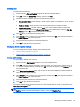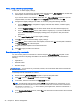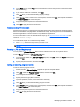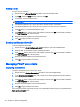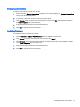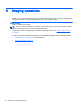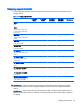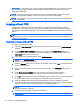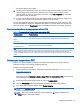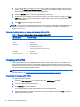HP Device Manager 4.6 Administrator Guide
Running a script
To run a script on a device:
1. Double-click the _File and Registry template to open the Template Editor.
2. Click Add, select the Script subtask, and then click OK.
3. In the editor, enter the script content.
IMPORTANT: HPDM supports only batch script on Windows and only shell script on Linux.
4. For Windows platforms only, specify the path to start the script in if necessary.
5. For Windows platforms only, specify the user account to run the script for if necessary.
6. Click OK when you are finished editing the script.
7. Click Save as, enter a name for the new template, and then click OK. The template is added to
the Task Templates tab of the task pane.
8. Drag and drop the template onto the desired devices.
9. Click OK to apply the task to the devices.
Enrolling certificates with SCEP
To enroll certificates with SCEP:
1. Double-click the _Enroll Certificate with SCEP template to open the Template Editor.
2. Enter the URL for enrollment and the challenge password.
3. Click Save as, enter a name for the new template, and then click OK. The template is added to
the Task Templates tab of the task pane.
4. Drag and drop the template onto the desired device.
5. Click OK to apply the task to the device.
Managing PCoIP zero clients
Capturing connections
To capture connections from a PCoIP zero client:
1. Double-click the _Capture Connections template to open the Template Editor.
2. In the Save result as template field, enter a name for the result template that will be created to
store the captured connections.
3. Click Save as, enter a name for the new template, and then click OK. The template is added to
the Task Templates tab of the task pane.
4. Drag and drop the template onto the desired device.
5. Click OK to apply the task to the device.
The connections will be cloned and stored in a new template that with the name you specified in the
Save result as template field.
46 Chapter 5 Device management