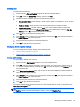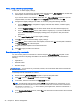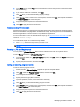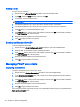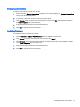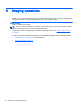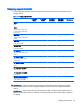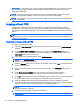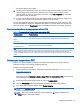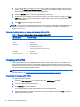HP Device Manager 4.6 Administrator Guide
Adding, editing, and deleting registry settings
To add, edit, or delete registry settings:
1. If you want to use a previously generated result template from a _Get Registry task, double-click
that template, and then double-click the Registry subtask.
If you want to create a new template, double-click the _File and Registry template to open the
Template Editor, and then click Add. Select the Registry subtask, and then click OK.
2. Configure the registry settings in the editor as necessary using the following methods:
●
Use the Registry Tree to navigate the registry node and add, rename, or delete registry
keys and values.
●
Use the Registry Settings pane to add or delete values from the selected registry key.
●
Use the Action to Perform pane to add or delete a registry key. If you have modified the
key's values individually in the Registry Settings pane, the options in this pane will be
greyed out.
●
Click Import Registry File to import registry settings.
3. Click OK when you are finished editing registry settings.
4. Click Save as, enter a name for the new template, and then click OK. The template is added to
the Task Templates tab of the task pane.
5. Drag and drop the template onto the desired devices.
6. Click OK to apply the task to the devices.
Remotely executing commands
You can remotely execute commands on a device using the _File and Registry template. In this
context, a command is anything executable in the device’s operating system. This includes the
following:
●
Applications
●
DOS batch files
●
Windows scripts
IMPORTANT: You can enter any command; however, HP recommends that these commands be
tested on a device first.
To remotely execute commands on a device:
1. Double-click the _File and Registry template to open the Template Editor.
2. Click Add, select the Command subtask, and then click OK.
3. In the editor, enter the command in the Command column.
TIP: The Windows environmental variable PATH might be different on each device, so it is
important to enter the full path for each command to make sure it can be found on the device.
For example, to execute xxx.exe in the directory C:\Program Files, enter the command as C:
\Program Files\xxx.exe.
4. In the Execute After Reboot column, select Yes if the device should reboot before the command
is executed.
44 Chapter 5 Device management