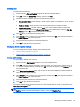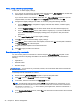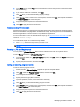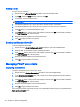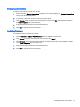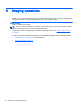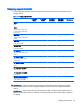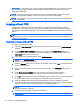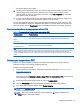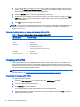HP Device Manager 4.6 Administrator Guide
Deleting files
To delete files from devices:
1. Double-click the _File and Registry template to open the Template Editor.
2. Click Add, select the Delete Files subtask, and then click OK.
3. Add files or folders to delete. Each line has the following options:
●
File or Folder Name—Enter the file or folder name to delete. The wildcards * and ? are also
supported.
●
Path On Device—Enter the path on the device where the file or folder is located.
●
Delete Recursively—Set this option to Yes if you want to delete all files or folders that
match the pattern entered in File or Folder Name in all subdirectories under the Path On
Device. If set to No, subdirectories will not be affected.
4. Click OK when you are finished specifying files.
5. Click Save as, enter a name for the new template, and then click OK. The template is added to
the Task Templates tab of the task pane.
6. Drag and drop the template onto the desired devices.
7. Click OK to apply the task to the devices.
Managing device registry settings
You can manage device registry settings in the following ways:
●
Cloning registry settings on page 43
●
Adding, editing, and deleting registry settings on page 44
Cloning registry settings
To clone registry settings from a device:
1. Double-click the _Get Registry template to open the Template Editor.
2. Click Add, enter the name of the registry node from which you want to clone settings (such as
desktop for desktop settings), and then click OK. The node will appear on the Registry tab of
the Template Editor.
3. In the Save result as template field, enter a name for the result template that will be created to
store the cloned registry settings.
4. Click Save as, enter a name for the new template, and then click OK. The template is added to
the Task Templates tab of the task pane.
5. Drag and drop the template onto the desired device.
6. Click OK to apply the task to the device.
The registry settings will be cloned and stored in a new template with the name you specified in the
Save result as template field.
TIP: You can view the cloned registry settings by double-clicking the new template, double-clicking
the Registry subtask, and then expanding the registry node in the Registry Tree.
Managing normal thin clients 43