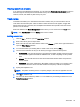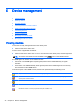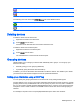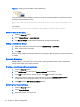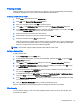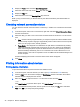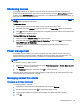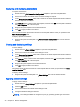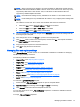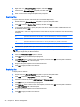HP Device Manager 4.6 Administrator Guide
Shadowing devices
Shadowing enables you to connect to a remote device by SSL tunnel and view and control that
device from the HPDM Console. This can be achieved either by using the _Shadow Device template
available in the Task Templates tab of the task pane, or by selecting from the pop-up menu when you
right-click on a device as described below.
NOTE: Update the HPDM Agent to the latest version before shadowing a device. Send an Apply
Settings task to enable the VNC Server.
To shadow a device:
1. Select a group of devices in the device pane or a device in the device tree.
2. Right-click and select Shadow from the pop-up menu. The Task Editor dialog box will appear.
3. Click OK. When the Shadow processing task is complete, the remote desktop of the terminal will
be displayed in a separate window.
To Open VNC Viewer for Shadowing:
1. Select a completed Shadow Device task in the task pane.
2. Right-click and select Open VNC Viewer for Shadowing, or display the Task menu and select
Open VNC Viewer for Shadowing.
The remote desktop of the device will be displayed in a separate window ready for your
operations.
Power management
The HPDM Console enables you to reboot, shutdown, and wake a device remotely. This can be
achieved either by using the templates available in the Task Templates tab of the task pane, or by
selecting from the pop-up menu when you right-click on a device as described below.
NOTE: To wake a device, the Wake On LAN support of the device’s BIOS must be enabled.
To shutdown, reboot, or wake a device:
1. Right-click a device in the device pane and select Power Management > Reboot, Wake On LAN
or Shutdown from the context menu.
2. The Task Editor dialog box will appear. Click OK to perform the task.
When the device receives the task, a warning dialog box will appear on its screen to inform the user
that the device will be shut down or restarted.
Managing normal thin clients
Changing a device’s hostname
To change a device’s hostname:
1. Right-click the desired device in the HPDM Console and select Rename.
2. Edit the hostname value and click OK to automatically initiate a task.
3. Adjust the task settings as needed in the Task Editor (e.g. Write Filter Policy Setting).
4. Click OK.
Shadowing devices 39