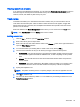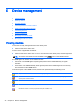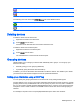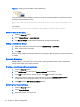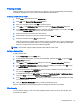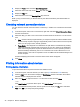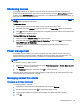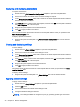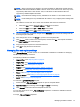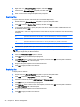HP Device Manager 4.6 Administrator Guide
1. Display the Tools menu and select User Management.
2. Select the name of the user on the Users tab, then click Edit.
3. Display the Filter tab.
4. Select the filter to use in the Security Filter drop-down list.
When you log on as that user, you will see that only the devices allowed by the selected filter are
displayed.
Checking network connection status
You can check the network connection status of a device (i.e. whether it is connected to the network
or not).
1. In the device pane, select one or more devices, right-click and select Check Connection Status
from the context menu.
2. Select the utility you want to use to check the connection status of the device. You can choose
from:
●
Ping—A basic Internet program that lets you verify that a particular Internet address exists
and can accept requests. Pinging is diagnostically used to make sure that a host computer,
which you are trying to reach, actually operates.
●
Trace Route—This diagnostic tool determines the path taken to a destination by sending
ICMP Echo Request messages with varying Time to Live (TTL) values to the destination.
Each router along the path is required to decrement the TTL in an IP packet by at least 1
before forwarding it. Effectively, the TTL is a maximum link counter. When the TTL on a
packet reaches 0, the router is expected to return an ICMP Time Exceeded message to the
source computer.
A window displaying the network connection status of the device will appear.
3. Click Close.
Printing information about devices
Printing device information
To print information about any devices listed in the HPDM Console:
1. In the device pane, select the devices you want to print (Ctrl-click and/or Shift-click them).
2. Click the Print icon in the toolbar to display the Print Device window. Information about all the
selected devices is displayed in the window.
3. Either click Export to export the list to a *.csv file. Enter a name and click Save.
—or—
Click Print Preview to print the device report. The Print Preview window opens.
4. If you are satisfied with the preview, click the printer icon or display the File menu and select
Print. Click OK if you accept the printing settings.
38 Chapter 5 Device management