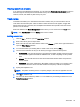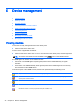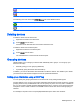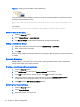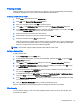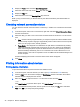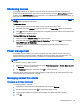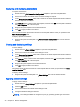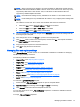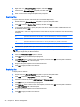HP Device Manager 4.6 Administrator Guide
Filtering devices
Filtering enables you to work with a subset of your devices. It can be combined with User Privileges
to divide the management of your devices between different administrators.
Creating a new Device Filter
1. Select View on the main menu then Device Filter ...
2. Click Add in the Device Filter Management window.
3. Give your new filter a name. Click OK to accept the name.
4. Click Add… in the Edit Device Filter dialog box to open the Choose Criteria Key dialog box.
5. In the Choose Criteria Key List dialog box, select the criteria according to your needs. Click OK
to open the Criterion Editor dialog box for the chosen criterion.
6. Define the operator and value for the new criterion.
7. Repeat steps 4 through 6 to load more criteria. Then click Save and Close.
8. Select the new filter from the Filter drop down list.
Filter can be used as a security filter to limit the access of specified user or group. A filter defines
to which devices a rule applies. When you are sending a task, you can use filter to select target
devices. Your device tree view can be refined using filter.
NOTE: Device Filter supports adding multiple criteria with the same name.
Editing a Device Filter
To edit a Device Filter:
1. Select Device Filter from the View menu.
2. Double-click an existing filter or choose an existing filter and then click Edit… to open the Edit
Device Filter dialog box.
3. Click Add… in the Edit Device Filter dialog box to open the Choose Criteria Key dialog box.
4. In the Candidate Criteria Key List, select the criteria according to your needs. Click OK to open
the Criterion Editor dialog box for the chosen criterion.
5. Click the arrow button in the Edit Criteria section to select conditions in the drop-down menus.
For example: OS Type = HP ThinPro.
6. If multiple filters exist in the Criteria List, you can select Satisfy all criteria or Satisfy any criteria.
Then click Save to return to the Device Filter Management dialog box.
7. In the Device Filter Management dialog box you can edit or remove the selected filter according
to your requirements.
8. Click the Generate Device List button to create the filtered device list.
Now the administrator can use the device filters to manage the devices in the network.
Filter Security
You can limit the devices a user can see by assigning a filter to that user as his security filter. The
procedure is as follows:
Grouping devices 37