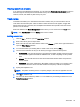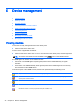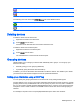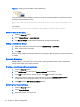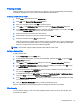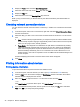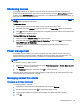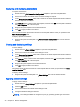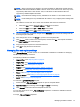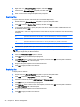HP Device Manager 4.6 Administrator Guide
Figure 5-1 Setting group information using a DHCP tag
The format that is used by HPDM for tag 203 is as follows. All the parameters are optional but those
specified must be assigned a value:
P1=“valor”;P2=“valor”;P3=“valor”;P4=“valor”;P5=“valor”;P6=“valor”;MG=“valo
r”
For example:
P1=”Asia”;P2=”China”;P3=”Shanghai”;MG=”Empresa/Departamento/Grupo”
Switch to Manual Grouping
1. Click the Group by button.
2. Select Manual Group > _global (system).
3. Any Manual Groups specified with the DHCP tag will appear automatically.
Adding a new Manual Group
1. Right-click in the device tree panel and select Manual Group > Add Folder
2. Enter a name for the new folder.
3. Click OK
Devices can be dragged and dropped between manual groups. Manual groups may also be renamed
or deleted.
Dynamic Grouping
HPDM enables you to create one or more
dynamic grouping
schemes. Each scheme will create a
tree structure based on the criteria selected.
Creating a new Dynamic Grouping scheme
1. Click the Group by button.
2. Click Edit Scheme and be sure the Dynamic Scheme tab is selected.
3. Click Add and give the new scheme a name. Click OK to accept the new name.
4. Select and order the criteria you want to define in the scheme. Extension Properties 1-6
correspond to the P1-P6 grouping items you can set with the DHCP tag 203.
5. Click OK to exit the Edit Grouping Scheme window.
Switching to a Dynamic Group
1. Click the Group by button.
2. Select Dynamic Group.
3. Select the scheme you wish to use.
36 Chapter 5 Device management