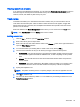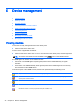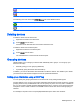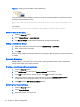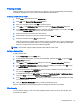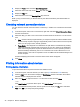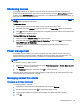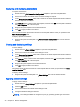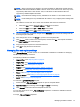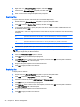HP Device Manager 4.6 Administrator Guide
Indicates the device is currently in push mode
Indicates the device is currently in push-lock mode (the write filter is on)
The following icons are used in the HPDM Gateway tab of the HPDM Console:
Represents an HPDM Gateway that is currently active
Represents an HPDM Gateway that is currently down or disconnected
Deleting devices
To delete a device from the device tree:
1. Right-click the folder in the device tree.
2. Select Delete from the menu.
All devices under this folder are removed from the device tree.
To delete a device from the device pane:
1. Right-click the device in the device pane.
2. Select Delete from the menu.
The selected device is removed from the device pane.
Grouping devices
HPDM enables you to manage your devices both individually and in groups. You can group your
devices in two ways:
●
Manually (using your own grouping definitions)
●
Dynamically (using the device asset information)
In addition, you can use the device asset information to filter the devices. This enables you to divide
your devices into sets and then assign those sets to specific administrators.
Setting group information using a DHCP tag
You can specify the grouping information a new device will use by setting DHCP tag 203.
Tag 203 enables you to set up to six grouping parameters that can then be used as part of a dynamic
grouping scheme. They are labelled
P1-P6
. You can specify any of the six in any order. In addition to
this, you can include a special parameter labelled
MG
and set it to a path to use for manual grouping.
This path is used to create a subtree in the HPDM Console’s device tree when manual grouping is
selected.
For example, if the path is set to Company/Department/Group the device tree will show:
Deleting devices 35