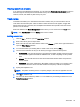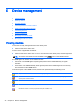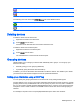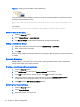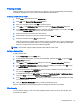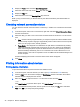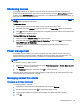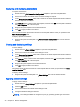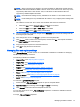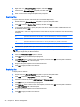HP Device Manager 4.6 Administrator Guide
5 Device management
●
Viewing devices
●
Deleting devices
●
Grouping devices
●
Checking network connection status
●
Printing information about devices
●
Shadowing devices
●
Power management
●
Managing normal thin clients
●
Managing PCoIP zero clients
Viewing devices
To view the currently managed devices in the device pane:
▲
Select a folder in the device tree.
To see a menu of applicable commands:
▲
Select a folder in the device tree or one or more devices in the device pane, and then right-click.
TIP: All of these commands are also available in the Device menu of the HPDM Console.
An HPDM Agent can function in two different modes:
●
Pull mode—The HPDM Agent requests (pulls) tasks from the HPDM Gateway at regular
intervals.
●
Push mode—The HPDM Gateway sends (pushes) tasks to the HPDM Agent as soon as they
are received from the HPDM Server.
In the device pane of the HPDM Console, devices are represented by the following icons:
Represents a number of devices that have been grouped together
Indicates that the status of this device cannot be confirmed because an HPDM Gateway managing this device is
currently down or disconnected
Indicates the device is currently turned off
Indicates the device is currently in pull mode
Indicates the device is currently in pull-lock mode (the write filter is on)
34 Chapter 5 Device management