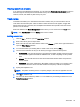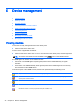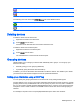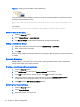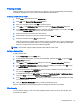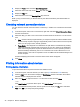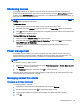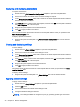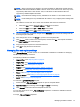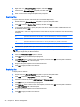HP Device Manager 4.6 Administrator Guide
Viewing tasks from all users
If you have the User Management privilege, you can select the View tasks from all users checkbox in
the bottom-right of the task pane to view all tasks sent by all users. You can also resend, pause,
continue, cancel, and delete any task sent by any user.
Task rules
In HPDM
rules
enable you to automate the execution of tasks, and you can execute the rules in
order. Each rule has three parts: a filter to define to which devices the rule applies, a trigger that
defines when the rule is executed, and a template which defines what operation the rules should
perform on to the devices.
Rules are defined in the Rules Management window which you can access from the Tools menu.
NOTE: Only First Contact rules and Startup rules can be ordered.
Adding a new rule
1. Click the Add ... button to open the Rule Editor window.
2. Each rule must be given a unique name.
3. Each rule must also have a filter defined. Click on the Choose ... button to the right of the filter to
open the Filter Chooser window.
4. You can then select a pre-existing filter or create a new one by clicking Add ....
5. Once the name and filter are set you can select your trigger. There are three options:
●
First Contact—The rule will execute for each device that match its filter criteria once when
the device first registers itself with the HPDM Server, or after completing a Factory Reset
task.
●
Startup—The rule will execute for each device that match its filter criteria every time the
device restarts.
●
Scheduled—This option expands the ‘Rule Editor’ window to enable you to specify a time
and date for when the rule is executed and also the frequency at which it is repeated.
6. Specify the template to use.
NOTE: Templates containing actions of capturing images or files are not applicable in a task
rule.
7. Click OK to create the rule.
8. The new rule will be enabled by default. You can disable it by unchecking its check box in the
Rules Management window.
Task rules 33