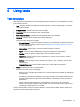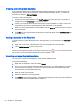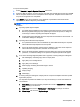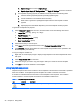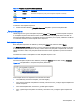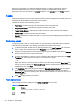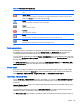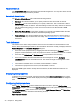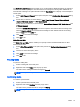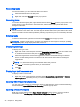HP Device Manager 4.6 Administrator Guide
Resending tasks
If a task has finished, you can resend the task to the device.
1. Select the finished task in the task pane.
2. Right-click and select Resend from the pop-up menu.
Canceling tasks
To cancel a selected ongoing task, right-click the task and select Cancel from the pop-up menu. The
system will try to notify the device to cancel the task, and the status of the paused task will be
changed to Canceled.
NOTE: Only ongoing tasks (tasks in the Sending or Processing state) can be canceled. Not all tasks
can be canceled on the device side. The task might be finished before the system delivers the cancel
request. The status of tasks will be updated by following reports if they are not successfully canceled.
Deleting tasks
To delete a selected task, right-click the task and select Delete from the pop-up menu.
WARNING! Deleting a task that is in progress may damage the OS image! For example, updating
and upgrading tasks, image deployment tasks, and so on.
Displaying task logs
To display the log of a task:
1. Right-click a task in the task pane and select View device tasks and logs from the context menu,
or double-click a task in the task pane. A Device Task View window will appear.
2. Select the target device and click the toggle button below to show/hide task log for selected
device. Double-clicking device in the Device Task View has the same effect as clicking the
toggle button.
NOTE: To refresh the task log of the selected device task, press F5.
3. Click Close to close the log viewer when you have finished.
4. Click OK.
Displaying a task’s success rate
To display a task’s success rate:
▲
Right-click a task in the task pane and select either Success Rate > by Gateway or Success
Rate > by Subnet, depending on how you want the information displayed.
Opening VNC Viewer for shadowing
You can open a VNC Viewer for shadowing a device by right-clicking a ready or finished shadowing
task and selecting Open VNC Viewer for Shadowing from the pop-up menu.
Opening a Result Template
Right-click a ready task and select Open Results Template from the menu to open the results of
some tasks such as Get Registry, Pull Connection Configuration, Capture, and so on.
32 Chapter 4 Using tasks