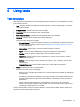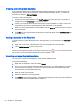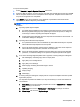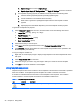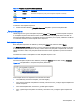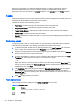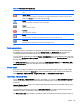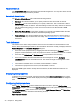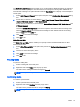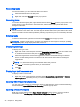HP Device Manager 4.6 Administrator Guide
Each level of templates in an advanced template sequence is called a
dependency level
. An
advanced template sequence can have a maximum depth of 50 dependency levels. Each
dependency level can have either one anyway template or one success and one failure template.
Tasks
All the tasks that have been sent are monitored and the results are displayed in the task pane. The
task pane lists all the tasks that have been sent to devices.
The task list consists of the following columns:
●
Task Name—Indicates the name of task template used to send this task.
●
Progress and Status—Indicates the progress and status of the task.
●
Target Device Number—Indicates the number of devices to which the task was assigned.
●
Create Time—Indicates when the task was created.
●
Sender—Indicates the sender of the task. You must have the User Management privilege to see
this column.
Performing a task
In order to perform a task on a remote device you must first define a template which provides the
instructions to be executed or new settings, then apply that template to the device.
1. To define a template, double-click an existing template in the Task Templates tab of the task
pane, or right-click a template then select Properties from the pop-up menu.
2. Specify your requirements for the template using the options available, then click the Save as
button and enter a name for the new template.
3. To apply the template to a device or group of devices, either drag the template from the Task
Templates tab of the task pane and drop it on to the device or group.
—or—
Right-click devices in the device pane or folders in the device tree and select Send Task from
the pop-up menu to display the Template Chooser. Select a category then a template from the
templates list, then click Next.
4. The Task Editor dialog box will appear. Select the Schedule & Batch Control tab and specify
when and how the task defined in the template is to be performed. If you do not select the
Schedule Task option and specify a time, the task will be applied to the device as soon as you
click the OK button.
5. Click OK to apply the task to the device.
Task status icons
The meaning of the icons displayed in the Device Task View are as follows:
Table 4-2 Task status icons
Success
The task was executed successfully by the device.
Sending
28 Chapter 4 Using tasks