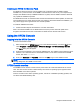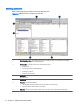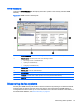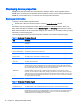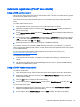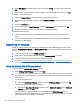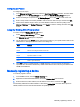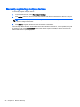HP Device Manager 4.6 Administrator Guide
Configuring an IP scope
To configure an IP scope:
1. In the Discover by Range dialog box, select the Use Preset IP Scope checkbox, and then select
the Edit option in the IP Search Scope box to display the Edit IP Walking Scope dialog box.
2. Select an existing IP scope from the IP Walking Scopes list or click Add to create a new one.
3. Enter a scope name to be used by HPDM to refer to the new search scope, and then click OK.
4. Define the IP address range in which you want HPDM to search for devices by filling in the
Starting IP Address and Ending IP Address. Click Apply to save the settings, and then click OK
to exit.
Using the Walking With IP List method
To search using the Walking With IP List method:
1. Select Walking With IP Range, and click Next.
The Discover by List dialog box is displayed.
2. The IP addresses in the IP List can be customized according to your specific needs. Refer to the
table below for descriptions of each button in the dialog box.
Button Function
Add Add a new IP address to the IP list.
Delete Remove an existing IP address from the list.
Import Import a *.txt or *.csv file to the IP list.
Export Export the IP list as a *.txt file.
Copy Copy the current IP list.
Paste Paste a copied IP address.
3. Click OK to search for HPDM Agents or HPDM Gateways. Once the search has finished, a
report will show the devices detected by HPDM. When devices are found, they are added to the
HPDM asset database.
Manually registering a device
To manually register a device:
1. In the HPDM Console, click the HPDM Gateway tab.
2. Right-click the desired HPDM Gateway and select Device > Add from the menu.
3. Enter the device ID, MAC address, and IP address of the device, and then click OK.
The manually added device will be added to a tab named Unidentified. Once the device reports to
HPDM, it will be moved to the tab that matches its operating system.
Manually registering a device 21