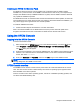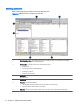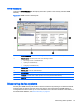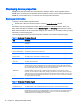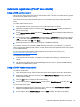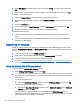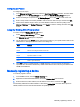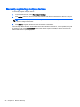HP Device Manager 4.6 Administrator Guide
Automatic registration (PCoIP zero clients)
Using a DNS service record
HP PCoIP zero clients must have either a static domain name or access to a DHCP server to get the
domain name via DHCP option 15 or 12.
If the DHCP server only supports DHCP option 12, the hostname string must contain the domain
name.
To create a DNS service record:
1. Open the DNS console, and select the zone containing PCoIP zero clients.
2. Right click to display the menu, and then select Other New Records to display the Resource
Record Type dialog.
3. Select Service Location (SRV) and click the Create Record button to display the New Resource
Record dialog.
4. Set the Service value to _pcoip-broker (recommended) or _pcoip-tool. Set the Protocol value to
_tcp, set the Host offering this service to the fully qualified domain name (FQDN) of the HPDM
Gateway, and then click OK. Click Done.
5. Restart the PCoIP zero clients. They will report to HPDM automatically.
If you want to set one or more backup HPDM Gateways, add other (_pcoip-broker or _pcoip-tool)
service records with different priority values. A lower value means more preferred. Each record points
to one HPDM Gateway.
For more information about setting multiple DNS service records for one service, go to
http://en.wikipedia.org/wiki/SRV_record.
To troubleshoot this method:
1. Verify the network information, including the IPv4 address and domains, of the PCoIP zero
clients.
2. The PCoIP zero clients have an embedded diagnostic tool. Use it to ping the HPDM Gateway
address in the DNS service record.
Using a DHCP vendor class option
To create a vendor class:
1. Open the DHCP console, and then select the DHCP server that the PCoIP zero clients are in.
2. Right-click to display the menu, and then select Define Vendor Classes to display the DHCP
Vendor Classes dialog.
3. Click the Add button to display the New Class dialog.
4. Set the Display Name to PCoIP Endpoint, set the value to PCoIP Endpoint, and then click OK.
To set a vendor class option:
1. Right-click the DHCP server to display the menu, and then select Set Predefined Options to
display the Predefined Options and Values dialog.
2. Set the Option class to PCoIP Endpoint, and click Add to display the Option Type dialog.
Automatic registration (PCoIP zero clients) 19