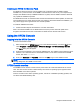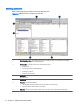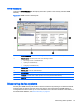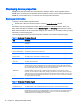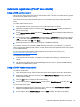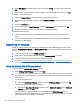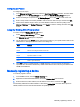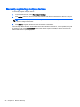HP Device Manager 4.6 Administrator Guide
Table 2-7 Basic asset information (Agent) (continued)
Agent Pull Interval Indicates how often the HPDM Agent attempts to pull tasks from the HPDM Gateway.
First Contact Time The date and time when the device registered with HPDM.
Last Time Online The date and time of the last time HPDM communicated with the HPDM Agent on the device.
Collecting complete asset information
To collect more information about a device, you must execute a Get Asset Information task.
To execute a Get Asset Information task:
1. Right-click the devcie about which you wish to gather information and select Get Device Asset
Information.
2. Click OK when the task creation window appears.
3. Once the task has completed, you can see the extra asset information in the device’s Properties
window.
Displaying complete device asset information
After a successful Get Asset Information task, all pages in the Device Properties window will have
contents:
●
Software—Lists software packages installed on the device.
●
Hardware—Lists CPU, memory, and storage details.
●
Network—Lists configuration information for each network adapter present on the device.
●
Configuration—Lists time zone and display settings.
●
Microsoft Hotfix—Lists Microsoft Hotfix Information (this page is only available when the
operating system is WES/XPe).
●
Extended Properties—Lists the device’s extended properties.
Keeping the HPDM Agent updated on device systems
The HPDM Server has built-in rules to automatically update the HPDM Agent on device systems to
the latest version.
Each operating system type has a system rule with a startup trigger. When devices start up and
report to the HPDM Server, the rule will compare the device’s HPDM Agent version to the version in
the Master Repository. If the device has an older version, the HPDM Server will send a task to the
device to update its HPDM Agent.
NOTE: This rule is disabled by default.
Keeping the HPDM Agent updated on device systems 17