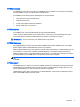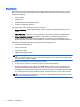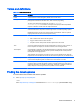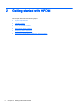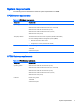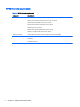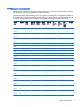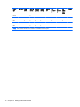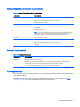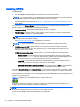HP Device Manager 4.6 Administrator Guide
Installing HPDM
To install HPDM:
▲
Run the HPDM InstallShield Wizard and follow the on-screen instructions.
NOTE: If a previous version of an HPDM component is already installed on the local computer,
the installation program will detect it and attempt to perform an update.
See the installation white paper at
ftp://ftp.hp.com/pub/hpdm/Documentation/WhitePapers/ for
more details.
If you choose to do a Custom Setup during the installation, the HPDM Configuration Wizard will
launch to guide you through some key configuration settings:
●
Language Setting—Select the desired language for the UI of HPDM.
●
Port Checking—Use this screen to verify that the system's ports are correctly configured and
that the system is capable of supporting HPDM.
TIP: If you are installing the HPDM Server behind a firewall, add ports 1099 and 40002 to the
exception ports in the firewall settings.
See
Port reference on page 85 for detailed port information.
NOTE: You are not required to stop and restart the installation to address port issues.
●
DHCP Settings for PXE—Select whether or not the DHCP server is located on the local
machine. If the DHCP server is not located locally, you need configure the options on it as
indicated in the wizard screen.
●
HPDM Gateway configuration—On this screen, you should configure the following options:
◦
Server address—Set the address at which the HPDM Gateway will report to the HPDM
Server. Using localhost will work when both the HPDM Server and HPDM Gateway are
on the same system, but it is better practice to use the actual address.
◦
Local NIC—Set the NIC through which the HPDM Gateway will receive agent reports. If
there is only one NIC for the system, this field can be left blank.
◦
Start PXE service when gateway is started—You should set this to Yes for most situations
so that the PXE service starts or stops when the HPDM Gateway starts or stops.
For both a Complete Setup and a Custom Setup, you will need to specify whether you want to create
a new or use an existing HPDM database. Follow the on-screen instructions to complete this process.
If the installation is successful, icons of the HPDM Server and HPDM Gateway will be displayed in the
system tray as shown below:
Figure 2-1 HPDM Server and HPDM Gateway—System tray icons
A green icon indicates the service is running, a yellow icon indicates the service is starting up or
stopping, and a red icon indicates the service has stopped.
NOTE: You can start or stop services and configure the HPDM Gateway settings again by using the
menu options displayed when you right-click on the system tray icons.
An icon for the HPDM Console will be displayed on the desktop.
12 Chapter 2 Getting started with HPDM