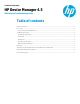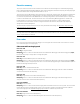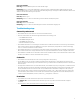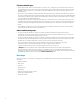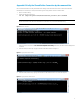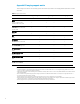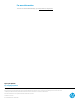HP Device Manager 4.5 - WES Imaging Troubleshooting Guide
File name and disk space
• If the image file name includes special characters (such as &, |, and ^), it might cause issues. Select a new file name for
the image that does not include special characters and try again. HP recommends that the file name contains only ASCII
alphabet, numerical, underscore (_), and hyphen (-) characters. HPDM does not support non-English characters in the
image file name.
• If the progress bar is displayed on the thin client while capturing, but the capture task fails, check that there is sufficient
free space on the Master Repository. A WES 7E/7P image requires at least 3 GB of free disk space; and a WES 2009 image
requires at least 1 GB. More space might be required depending on the actual space used on the thin client. Also, images
can only be captured to the Master Repository.
• If multiple child repositories are configured, check that there is sufficient free space on all child repositories to hold the
image file to be deployed. During image deployment, the image file is copied “on-demand” to the mapped (either auto or
manual) repository for the target thin client. If there is not enough space on the child repository, the deploy image task
will fail.
• Check that there is sufficient free space on the thin client. At least 300 MB of free space is required on the thin client to
support the backup and restore of device specific details.
Other troubleshooting steps
• If a capture image task appears to complete successfully, but the task template for deployment remains in a
“Transferring” status, this might be caused by the User Account Control (UAC) when the Windows logon is not the local
administrator. This is a known issue that is resolved in 4.5 SP2.
• If a capture image task appears to complete successfully, but the task template for deployment shows a “Failed” status,
this might be caused by the Master Repository Controller path not being configured correctly. This might show as “Can't
get MD5 value.” in the Master Repository controller log. This log file can typically be found here:
C:\Program Files\Hewlett-Packard\HP Device Manager\MasterRepositoryController\log\MasterRepositoryController.log
If this is the problem, open the Master Repository Controller configuration file located here:
C:\Program Files\Hewlett-Packard\HP Device Manager\MasterRepositoryController\Controller.conf
In Notepad, edit to ensure that the value for ReposPath matches the path on the local system where the Master
Repository files are located. This value is set during the installation, but it is possible that the Master Repository was
configured to a different location from the HPDM Console. If this path needs to be changed, save the changes and restart
the HPDM Master Repository Controller from the Services Control Panel applet.
Next steps
If the previous steps do not resolve your imaging issues, contact HP Support and be prepared to provide the following
information:
• Hardware platform
• Memory size
• Flash size
• Imaging version
• OS language:
• Network environment: wireless or wired
• DHCP status: enabled/disabled
• Domain information
4