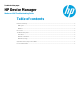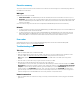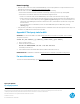HP Device Manager 4.5 - Wake-on-LAN Troubleshooting Guide
Executive summary
The purpose of this document is to demonstrate how to troubleshoot issues that might occur while attempting a Wake-on-
Lan (WOL) task on thin clients.
WOL types
HPDM 4.5 supports two types of WOL:
1. Subnet-directed WOL—The HPDM Gateway broadcasts the WOL packet to the subnet address of devices on port 7.
2. Buddy WOL—This sub-feature has a condition that the target subnet must have an online device other than the target
device. The HPDM Gateway sends the WOL task to the online device, and the device broadcasts the WOL packet in the
subnet on port 40000.
Users do not need to assign the online devices for Buddy WOL; the HPDM Gateway detects them automatically.
Behavior
1. For devices that are in the same subnet as the HPDM Gateway, the HPDM Gateway reports success to the HPDM Server
immediately after it sends subnet-directed WOL.
2. For devices that are not in the same subnet as the HPDM Gateway, the HPDM Gateway sends both subnet-directed
WOL and Buddy WOL. The HPDM Gateway only reports success when it receives the success report from the online
device (Buddy WOL is successful) because the subnet-directed broadcasts are often disabled in routers.
Error codes
A WOL task always returns success (0) after the HPDM Gateway finishes subnet-directed WOL and Buddy WOL.
If a thin client fails to wake up, see Troubleshooting steps
.
Troubleshooting steps
Thin client
• Make sure that the WOL option is enabled in the BIOS.
• Make sure that the device can be woken up via WOL. Some devices do not support WOL because of limitations of the
hardware or BIOS. See Appendix A: Third-party tools for WOL
to verify if the device can be woken up.
Note: A BIOS update might affect WOL capability because of either a BIOS defect or the WOL option being reset to
disabled.
• If the thin client is powered off forcibly, it might not be able to wake up via WOL.
• WOL tasks fail on XPe and WES devices that are in an S3 power state (sleep).
To enable WOL from an S3 power state, open the Windows Device Manager on the thin client and navigate to the Power
Management tab of the network adapter properties. Then, change the settings to enable Allow this device to wake the
computer, accept the changes. If EWF is enabled, right-click the EWF tray icon, select Commit EWF (C), and then reboot.
If UWF is enabled, select Disable UWF and reboot. Then, do the above changes, select Enable UWF, and then reboot
again. The display on the device will remain off until local input (keyboard/mouse) is received, but it can be pinged and
otherwise managed. Also note that HPDM does not show any indication of suspended devices.
Network connections
• Make sure that the network connections are okay; for example, check that the network cable is plugged in and the NIC
lights are on.