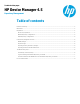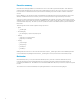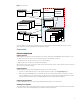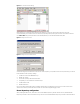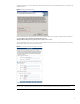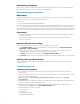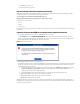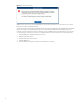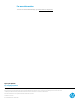HP Device Manager 4.5 - Repository Management
Child Repository configuration
There is almost no difference between configuring a Child Repository and the Master Repository, except that the Master
Repository Controller does not need to be installed with a Child Repository.
Customized package introduction
HPDM package
An HPDM package contains two parts: payload files and a description file. For example, in a package called Test, there are
the following folder and file, and the folder contains payload files.
• Folder: Test
• File: Test-D653B4C263C399E924FF5F70AE5BD9EF.desc
The name of the description file is the combination of the payload name and the MD5 hash value for the payload separated
by “-”. The content of the description file includes detailed information about the package, such as payload size, OS type,
and thin client models that the package can be applied to. The information comes from either Package Description Editor UI
input or other sources such as imported HP FTP components. A package requires both the payload and the description file.
Capture Image
1. Send a Capture Image task to a thin client. For details about the Capture Image task, see the Imaging with HP Device
Manager 4.5 white paper.
2. After the Capture Image task finishes, an image template is generated and the package uploads to the Master
Repository automatically.
Importing a file to generate a package
Import Image Files, Easy Tools Configuration, or Easy Tools Settings to generate package.
1. Select Template > Import from the menu of the HPDM Console and then select one of Image Files, Easy Tools
Configuration, or Easy Tools Settings.
2. Select the file that you want to import. Image Files can import .ibr, .img, .hpimg, .dd, and .dd.gz files; Easy Tools
Configuration can import .hpcfg files; Easy Tools Settings can import .hpset files.
3. Click Import. Then add the payload information in the Package Description Editor dialog.
4. Click Generate. The file is added as a new template. Payload files are uploaded to the Master Repository automatically.
Importing a file from an HP FTP Browser
Use the HP FTP Browser to import a package from the HP public FTP site automatically. For details, see the HP Device
Manager User Guide.
Troubleshooting steps
Connectivity of the repository
• Check that the devices on the network can connect to the repository through either the FTP or Shared Folder and
read/write files.
• For the Shared Folder on Linux device, use the following command to check access to the repository. If you do not have a
domain, remove the relative parameter.
mount –t cifs –o username=XXX,passwd=XXX,domain=XXX //192.168.1.101/HPDM
/tmp/HPDMSamba
• Check that the FTP access is enabled if you have thin clients with an older version of HPDM, because they might not work
with any new repositories until the HPDM Agent updates.
• Check that the HPDM Console can connect to the Master Repository through either the FTP or Shared Folder and
read/write files. Use the Test button in the Master Repository Editor dialog.
• Check if the following firewall ports are opened:
– 20 and 21: FTP server
– 22: SFTP server
– 137: NetBIOS Name Service
– 138: NetBIOS Datagram Service
6