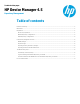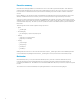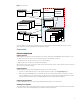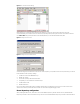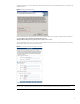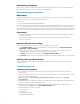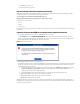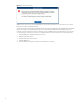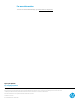HP Device Manager 4.5 - Repository Management
Figure 1. Overall structure
Repositories for task
HPDM
Console
Master
Repository
HPDM
Server
DM Gateway
3
DM Gateway
2
HPDM Gateway
1
Master
Repository
Controller
ArM Slave Repository
Payloads
3
ArM Slave Repository
Payloads
2
Child Repository
Payloads
1
HPDM
Agent
3
HPDM
Agent
2
HPDM
Agent
1
Upload/List/Download
Requests
Read
Upload
Download
Download
Upload *
Requests
To use this feature, users must set up the file servers and configure them as either the Master Repository or a Child
Repository before introducing the payload to the system and using it.
Preparation
File server preparation
Selecting a protocol
HPDM supports two kinds of protocols: FTP family protocols (FTP, FTPS, SFTP) and SMB (Shared Folder, Samba). You can
use either kind of protocol or both in one repository. But there are two limitations as follows.
• FTP family protocols must be chosen for Linux non-cached imaging.
• SMB must be chosen for WES non-cached file-based imaging.
If both protocols are used for one repository, they should point to the same location on the computer. In this document, we
will use two protocols as an example.
Configuring the FTP
These instructions assume you have installed an FTP server service on the computer.
1. Go to the root path of the FTP server. For this example, the FTP root path is c:\inetpub\Ftproot.
2. Make a directory called HPDM in the root path folder. Do not use an existing directory that was created for an older
version of HPDM. If you do use an old directory, copy the files in it to another location and then delete them from the
old directory. Be sure that the folder for the HPDM Master Repository is empty before installation.
Configuring the Shared Folder
Configure the HPDM directory you created as an SMB shared folder with full control permissions.
Validating the configuration
The configuration should look like Figure 2 when you finish. The local path, the FTP URL, and the Shared Folder must point
to the same location. These are highlighted by red rectangles in the following figure.
3