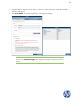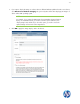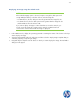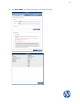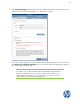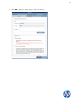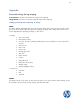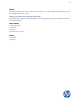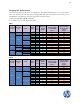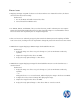HP Device Manager 4.5 - Imaging Guide
32
Deploying an image using the cached mode
NOTES:
If the Cached Imaging option is selected, it requires enough free disk space and
enough RAM (for ThinPro) on the thin client to cache the image file.
—For WES devices, the free disk space must be greater than the image file size.
—For ThinPro devices, the free disk space must be greater than the image file size
and the RAM size must be at least 1 GB.
If you want to deploy an image to a thin client that uses a wireless network, you
need to ensure the image file contains wireless network credentials and can
connect to the wireless network after the image is deployed.
1. In the HPDM Console, display the operating system tab containing the names of the clients to which you
want to deploy an image.
2. Select the Task Templates tab in the Task pane, and then select the “Deploy Image” template that you
created by capturing or importing an image.
3. Drag and drop the template onto the devices to which you want to deploy the image. The Task Editor
dialog box will appear.