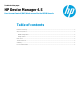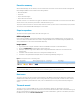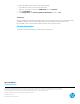HP Device Manager 4.5 - HPDM Console UAC Work-around
Executive summary
After HP Device Manager 4.5 was released, some non-administrator users have run into a few issues while running the HP
Device Manager (HPDM) Console. Problems include being unable to:
• Generate templates
• Import files
• Capture thin client images
• Capture files from thin clients
The issue is known to occur when the user logged on to Windows is not the administrator account. The issue will also affect
all other user accounts, even if they are members of the Administrators group.
The purpose of this document is to show an example of this issue and to provide a work-around to enable proper operation.
This issue was resolved with HP Device Manager 4.5 Service Pack 2.
Steps to reproduce
This section will show a typical situation where the issue might occur.
HPDM configuration
In this example, all HPDM components are installed on the same Windows Server 2008 R2 instance. Two separate local
users were created for ftp\share folder access and for running the HPDM Console. The default PostgreSQL database was
used, and MS IIS FTP 7.5 was used for the FTP Master Repository.
Image capture
1. Log on to the server using the credentials created for the HPDM Console (AKA “not the administrator”).
2. Launch the HPDM Console using the desktop shortcut and log on.
3. Attempt to capture an image from an HP thin client running either WES 2009 or WES7. Do not select the cached
imaging option.
4. The status of the manual task remains as Processing and eventually times out.
5. The status for the generated task template remains as Transferring indefinitely (see Figure 1).
Figure 1. Task template remains in Transferring status
Note:
SP1 introduced the ability to delete any template stuck in Transferring status. SP2 resolves the issue.
Root cause
This issue is caused by User Account Control (UAC) in Windows. The HPDM Console application data that is created during
installation and modified during operation, such as configuration files, logs, and temp data, is located in a folder structure
under %programfiles% by default. Because of this, some non-administrator users may not have sufficient privileges for
access.
The work-around
The issue does not occur if the HPDM Console is run as an administrator. Adding non-administrator users to the
Administrators group does not resolve the issue because user accounts that are members of the local Administrators group
still run most applications as standard users. To run the console as an administrator, right-click on the desktop shortcut for
the HPDM Console and select Run as an administrator.