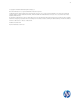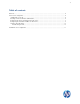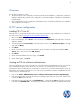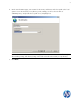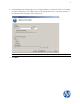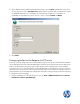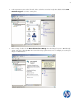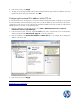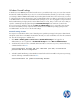HP Device Manager 4.5 - FTP Server Configuration
9
4. In the Actions pane, click Apply.
5. You may see a warning message at this point that indicates that the ports need to be added to the server
firewall. We will be doing this a little later. Click OK.
Configuring the external IPv4 address for the FTP site
In order for the FTP site to accept passive connections when the Windows Firewall is enabled, you must specify
the external address of the firewall (in most cases this is just the IP address of the server itself), in the FTP site
configuration. In this section, we will configure the external IPv4 address for the FTP site that we created for the
HPDM repository. To do this, use the following steps:
1. If the IIS 7 Manager is not already still open, click Start > Administrative Tools > Internet
Information Services (IIS) Manager.
2. In the Connections pane on the left, expand the Sites node, click to select the FTP site we created earlier,
and then double-click the FTP Firewall Support icon in the center pane.
3. Enter an IP address in the External IP Address of Firewall field. In our example, this is simply the IP
address of the server itself.
4. In the Actions pane, click Apply.
Note: Besides IIS FTP configuration, we recommend another FTP configuration tool. Please see the chapter
FileZilla FTP server configuration.