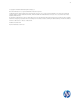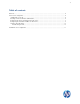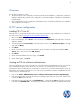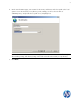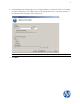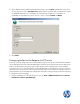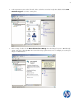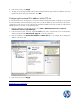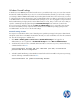HP Device Manager 4.5 - FTP Server Configuration
4
Overview
This document contains two parts:
• The first part discusses the configuration of I I S FTP. It includes IIS FTP installation, configuration of an FTP site
with basic authentication, passive mode configuration, external IPv4 address configuration, and Windows
Firewall settings.
• The second part discusses the configuration of Filezilla FTP Server. It includes Filezilla FTP Server installation
and configuration of an FTP site.
IIS FTP server configuration
Installing FTP v7.5 for IIS
If the FTP service is not already installed on the server, please follow these steps to add the service. Otherwise,
skip to the next section
Creating an FTP site with basic authentication.
1. Click on the Start > Administrative Tools > Server Manager.
2. In the Server Manager, click on Roles on the left side, then click Add Roles on the right side to invoke the
Add Roles Wizard.
3. Scroll down and select Server Roles on the left side, then click to select Web Server (IIS) on the right
side, and click Next.
4. Click Next.
5. On the Select Role Services page of the Add Role Services wizard, scroll down and expand the FTP
Server option. Then, click to select FTP Service.
6. Click Next.
7. On the Confirm Installation Selections page, click Install.
8. On the Results page, click Close.
Creating an FTP site with basic authentication
This section details how to create a new FTP site to which the HP Device Management Server, as well as the
Device Management Agents on the thin clients, can connect to for read and write access using basic
authentication. Before creating this site, ensure that you create a user account from which the FTP service can
authenticate. The example provided here uses a local user account with the username of “hpdmadm”. Use the
following steps to create the FTP site:
1. Click on the Start > Administrative Tools > Internet Information Services (IIS) Manager.
2. In the Connections pane on the left side of the IIS 7 Manager, expand the root server node, and then click
to select the Sites node in the tree.
3. In the Actions pane on the right side, click Add FTP Site…, or right-click the Sites node in the Connections
pane and select Add FTP Site… from the pop-up context menu. This will launch the Add FTP Site wizard.