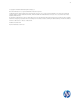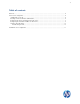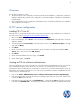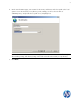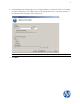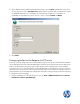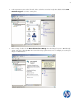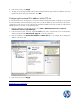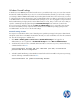HP Device Manager 4.5 - FTP Server Configuration
10
Windows Firewall settings
In Windows Server 2008 R2, the built-in firewall service is provided to help secure your server from network
threats and is enabled by default. If you choose to use the built-in Windows Firewall, you will need to configure
your settings so that the HPDM and FTP traffic can pass through the firewall. This section will not only cover how
to configure the FTP ports but also the basic ports used by HPDM. Please note that you will need to be logged
in as Administrator or as a user that has administrator privileges. If you are only logged in using an account
that has administrator privileges (and not as the Administrator account), then you will need to ensure that you
open the command prompt by right-clicking the Command Prompt menu item that is located in the
Accessories menu for Windows and selecting Run as administrator. This is required because the User
Account Control (UAC) security component in the Windows Server 2008 R2 operating system prevents
non-Administrator account access to the firewall settings.
Firewall settings for FTP
An exception is needed for both the control channel (port 21) and the port range for the passive data channel.
Though this can be done in the GUI for the Windows Firewall, it is easier to add these rules from the command
line. Use the following steps to add the rules:
1. Click Start > All Programs > Accessories > Command Prompt. If not logged on as
Administrator, be sure to right-click on Command Prompt and select Run as Administrator.
2. To add an inbound rule for the command channel and allow connections to port 21, enter the following
command and then hit Enter:
netsh advfirewall firewall add rule name="FTP (non-SSL)" action=allow
protocol=TCP dir=in localport=21
3. To disable stateful FTP filtering so that Windows Firewall will not block FTP traffic to the passive port range,
enter the following command and then hit Enter:
netsh advfirewall set global StatefulFtp disable