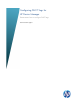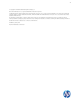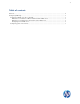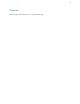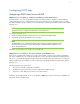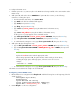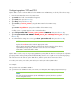HP Device Manager 4.5 - Configuring DHCP Tags
6
To configure the DHCP server:
1. If DHCP option 43 is set, remove it (due to the HPDM Server being installed on the same machine as the
DHCP server).
2. Add option 60, and set the value to PXEClient. If option 60 does not exist, see the following
instructions on setting this option.
a. From the Windows Start menu, select Start > Run.
b. Type Cmd in the field. A Command shell appears.
c. Type netsh, then press the Enter key.
d. Type dhcp, then press the Enter key.
e. Type server \\<server_name> (using the UNC name for the DHCP server).
—or—
Type server <IP_address> (using the IP address of the DHCP server).
A “dhcp server >” prompt appears in the command window.
f. Type add optiondef 60 <custom_option_name> STRING 0, then press the Enter key.
g. Type set optionvalue 60 STRING “PXEClient“, then press the Enter key.
h. To confirm that the settings are correct, type show optionvalue all, then press the Enter key.
3. Add option 201 by following these steps:
a. Type in add optiondef 201 <custom_option_name> STRING 0, then press the Enter key.
b. Type in set optionvalue 201 STRING ‘<HPDM_Gateway_ IP >’ ‘40003’, then press the
Enter key.
NOTES:
Replace the red items above with the appropriate value.
When setting optionvalue 201, the syntax must be written exactly as shown above,
including the single quotes and single space, otherwise errors will occur. For
example:
‘192.168.1.1’ ‘40003’
c. To confirm that the settings are correct, type show optionvalue all, then press the Enter key.
The DHCP server should then be ready to be used with PXE.
Configuring a Linux DHCP server
1. Edit the DHCP server configuration file dhcpd.conf. Add the following lines to the beginning of the file
exactly as shown:
ddns-update-style ad-hoc;
Authoritative;
Option NDM code 201 =string;
Option vendor-class-identifier “PXEClient”;
Option NDM “‘<HPDM_Gateway_IP>’ ‘40003’”;
2. Restart dhcpd to use the new configuration.