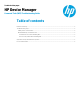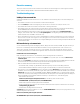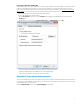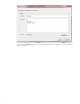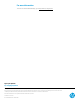HP Device Manager 4.5 - Command Task (WES) Troubleshooting Guide
User Account problem when installing MSI
Some MSI files need to be run by an administrator account. By default, HPDM runs as the SYSTEM account. When you install
these files using HPDM, the task will return a success. However, the MSI does not install on the thin client. The current
release cannot resolve this problem. The next release (4.5 SP3) will add the Script subtask (see
Appendix A: Script subtask
feature preview) to resolve this problem. Use the following steps to determine if this issue is the problem.
• Make sure that the MSI can be installed successfully without HPDM.
• Log on to the HPDM Agent as an administrator.
– Run the services.msc command to open the Services window. Right-click the HPDM Agent service and click the
Property menu.
– Change the log on account from the Local System account to the Administrator and click OK.
– Commit the change to the Enhanced Write Filter (EWF) and restart the thin client.
– Send the install MSI task from the HPDM Console to the target thin client.
– If the MSI can be installed successfully, then this is the problem.
Appendix A: Script subtask feature preview
To resolve the authentication problem mentioned previously, the Script subtask of the File and Registry task will replace the
Command task in future releases. This appendix is an introduction to this new feature, which will also allow the user to input
commands both more cleanly and easily.
Open the Script Sub-Task dialog from the _File and Registry base template.
3